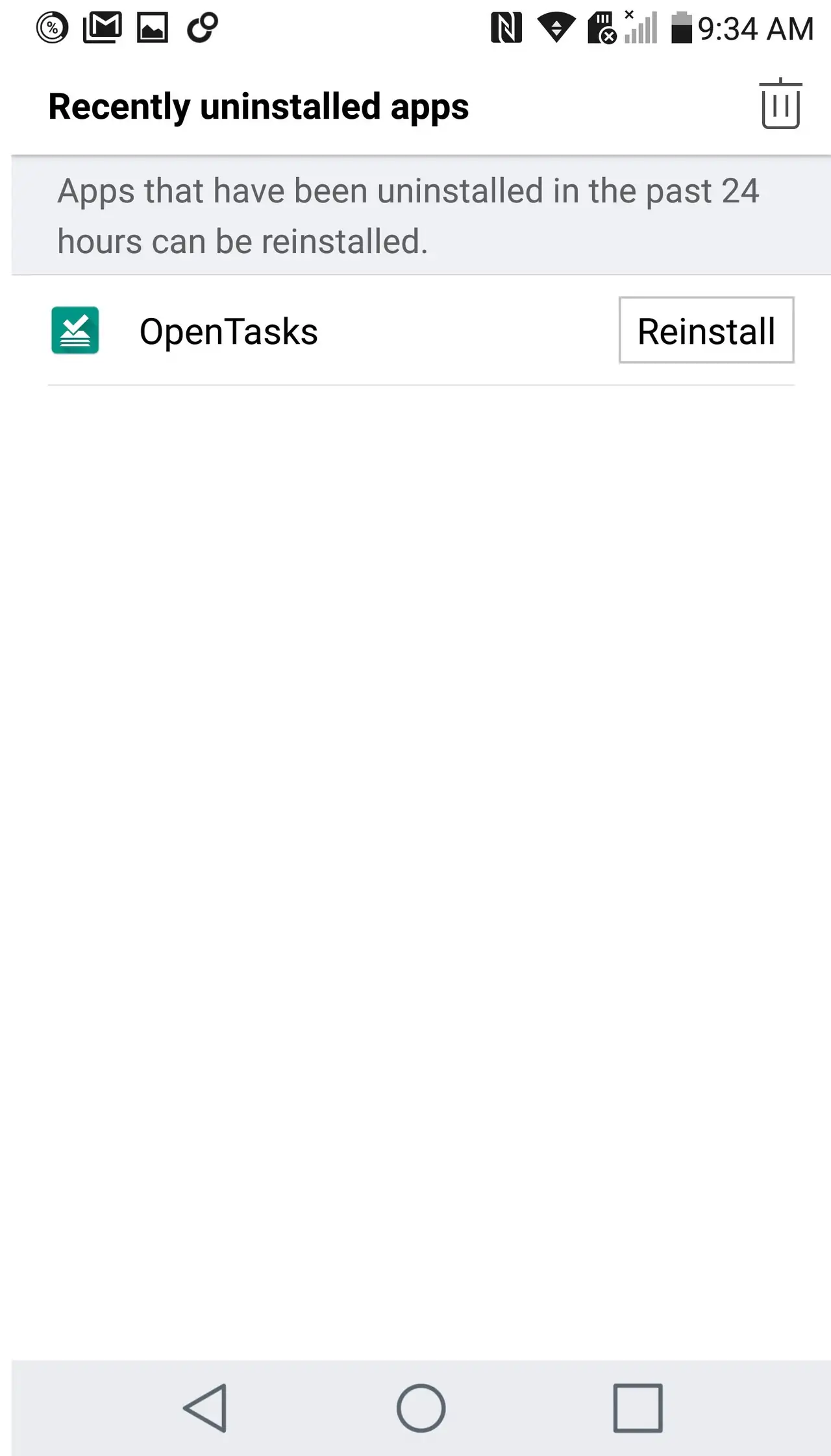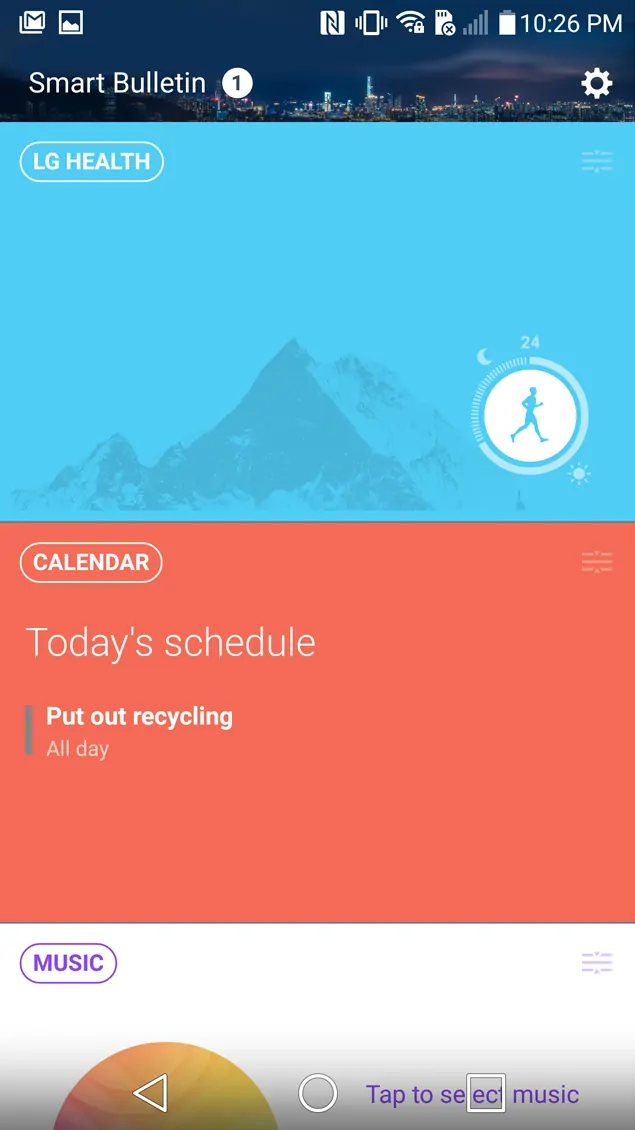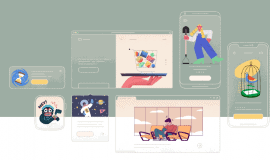The LG G5 is a powerful device and while it comes with the usual Android options and functions, it also carries some of its own. If you want to make the most out of your new smartphone, its capabilities are definitely worth exploring. Since not everyone had the time (or interest) in doing this, we compiled some of the most useful tips for LG G5 we think everyone should know about.
LG’s latest handset has the rare option of a removable battery, plus its storage can be expanded but you can certainly make it better if you know what it has to offer.
5 Useful tips for LG G5
LG G5’s modular design makes it an interesting device, although it seems the company is only starting to experiment with this. The phone has two accessories you can use, a camera grip with a physical shutter button and a portable digital-to-analog converter that improves playback for hi-definition sound files.
Enough rambling, let’s get on the software-side of things. Keep reading to find out some handy tips for LG G5 that can improve your experience with this smartphone.
Automate your phone using Smart Settings
The Smart Settings option can be enabled in your phone’s Settings app, in the General section. This feature can automate Wi-Fi and Bluetooth services based on location, as well as sound profiles.
You can define you home and work locations, define an app that should be opened when you plug in your headphones, and the same for Bluetooth devices. Feel free to explore the options available in Smart Settings and set your LG G5 to behave as you want it to.
Reinstall recently deleted apps
If you’ve ever performed a general cleanup for the list of installed apps, then you know it’s very easy to delete some useful items if you’re going too fast. Some LG G5 variants let you reinstall apps you’ve uninstalled over the past day.
It’s actually an app called ‘Recently Uninstalled’. See if you have the app, and open it. It will show the list of apps you uninstalled over the past 24 hours and you can restore any of the items using the Reinstall option. Alternatively, you can use the trashcan icon located at the top of the screen to completely remove the uninstalled app from your phone.
Get back the app drawer
Probably one of LG’s worst decisions concerning the LG G5 was to remove the classic Android app drawer. I think it can be compared to Microsoft’s decision to remove the Start menu in Windows 8.
However, it doesn’t mean you can’t get back the app drawer on your LG G5. You can read our guide for complete details but long story short, you can use the LG Home 4.0 launcher or a third-party launcher such as Google Now or Nova.
The LG Home 4.0 launcher is available in LG SmartWorld (which you also need to have installed) and you can set it as your default launcher in Settings -> Display -> Home Screen -> Home (and select ‘Home(UX 4.0)’) to finally get the app drawer.
Open apps using the volume buttons
The LG G5 lets you open apps while the device is locked by double-pressing one of the volume keys. The stock settings will open the Camera app when using the volume down key, and the Capture+ note-taking app when you press the up key.
Customization options are a bit limited right now. You can only disable these shortcuts completely or toggle on the option to instantly grab a photo when you launch the Camera app using the volume button.
You can customize the shortcut from Settings -> General -> Shortcut Key. There, locate and toggle on the setting to enable quick shot, and from then on you can snap a photo by simply pressing the volume down button while your phone is locked.
Enable Smart Bulletin
There’s a feature called Smart Bulletin available in the Display settings screen. It allows you to access a panel to the left of your home screen that shows various pieces of information. You can enable it from Settings -> Display -> Home Screen.
Simply toggle on Smart Bulletin and optionally customize it from the More menu (three dots icon). The panels can be reordered, plus you can hide the items you’re not interested in using. LG does provide some more bulletins you can download but the collection is limited, at least for now.
With the option enabled, you can access Smart Bulletin by swiping right on the home screen.
What’s your favorite feature from today’s roundup, and do you know other useful tips for LG G5? Let us know in the comments section below and don’t forget to follow us on Facebook,Twitter and Google+ to stay up to date with the latest apps, games, guides and everything Android, iOS and Windows Phone.