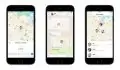Ever wonder how Facebook can suggest posts, products, videos, and pages that seemed really interesting to you? This is because Facebook knows you well. Upon signing up and linking your Google account to it, you’re giving Facebook all the data it needs to get to know you.
So, how much does Facebook really know about you? You can actually discover and download this information on your profile.
Know what data Facebook collects about you
Log in to Facebook using a web browser Like Google Chrome, Mozilla or Safari on your PC.

On the top right corner of your screen, click on the drop-down menu icon (arrow pointing down). Choose Setting & Privacy the go to Settings.
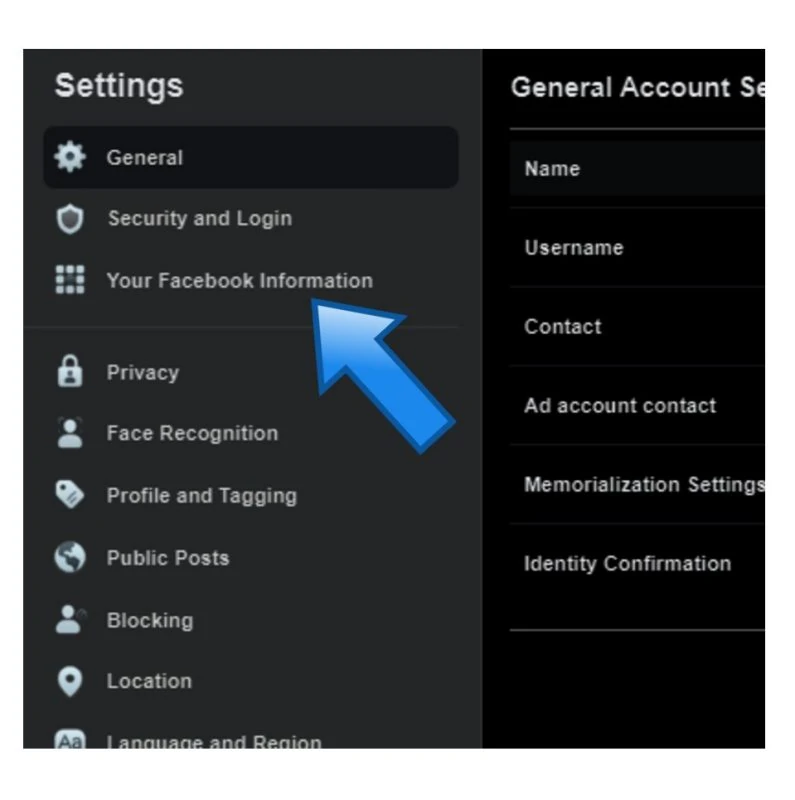
You’ll see a sidebar, from there, choose Your Facebook Information.
You can see different options about the data and files you have on Facebook.
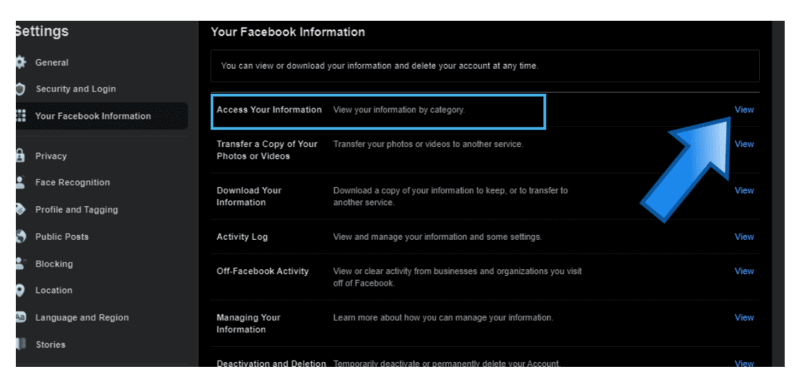
Look for the Access Your Information among the options, then click on its corresponding View button.
Also: How to Know Which Apps Access Your Android Device’s Microphone and Camera
You will see different caegories of information about you that are stored on Facebook, including posts, photos and videos, likes and reactions and more.
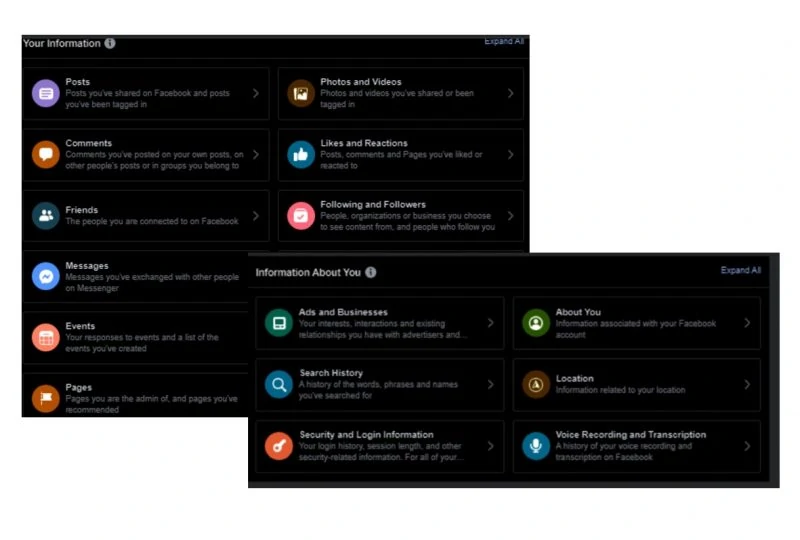
Scroll down and look for the Information About You to see all the personal data Facebook has collected from you. Choose a category and click on it to expand.
How to download a copy of your personal data from Facebook
All the personal data that Facebook has collected still belongs to you and can only be used by Facebook with certain terms and conditions. Should you want to delete your Facebook account, you can download all your personal information from Facebook.
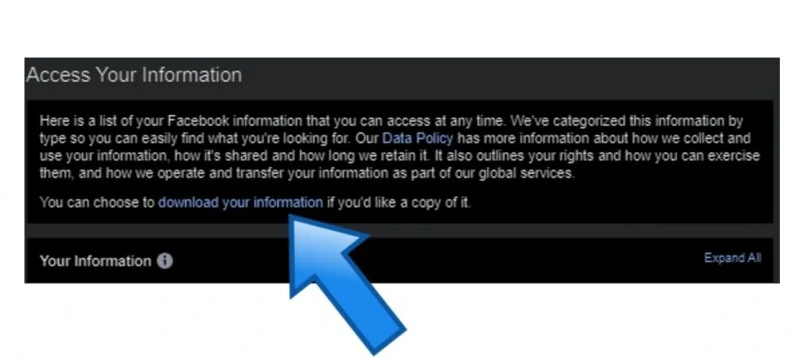
From the Access Your Information page, you’ll see a short paragraph giving you an overview of what you can find on the page. And just at the end part of it is a highlighted “download your information” option.
If you have not opened the Access Your Information page, you can go to Settings & Privacy> Settings>Your Facebook Information.
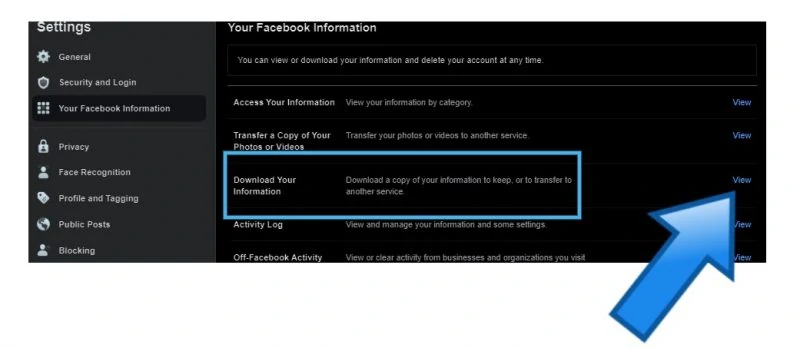
From the options, choose Download Your Information by clicking on its corresponding View button.
Either way, you will see the categories for the information available. You can choose which you would want to download by ticking the checkboxes for each category.
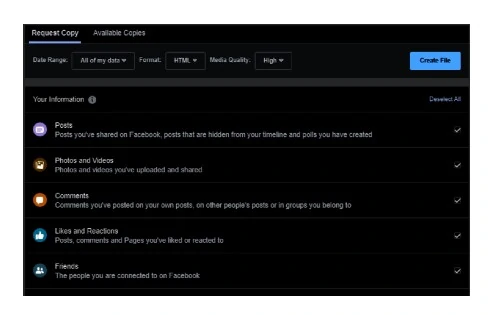
By default, the feature is set to let you download all the information starting when you have created your Facebook account. But you can also adjust the timeframe that you want to cover by clicking All My Data.
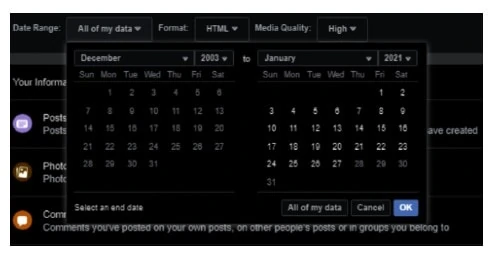
It will show a calendar where you can set a beginning and ending dates for the data you want to download.
Next to All My Data, you can also see a drop-down button where you can choose the format for your download. You can keep it in its default setting as HTML, as it is easier to view that way. But if you want to import it for other services, you can use JSON.
Note that you cannot re-do the process to download it in both formats.
The menu also includes a setting for Media Quality, where you can choose from High, Medium and Low.

Once you have set everything up, click on Create File.
A notification will prompt stating that A Copy of Your Information Is Being Created. You will also receive a confirmation email about this action. Once the copy is created, Facebook will notify you that your data is ready for download.
You will be instructed to download the information as a ZIP file. This will contain folders with all your information, including photos and videos. Just simply unzip the file on your PC. There will be texts that might be difficult to translate, other than that, media files like photos will be viewable.