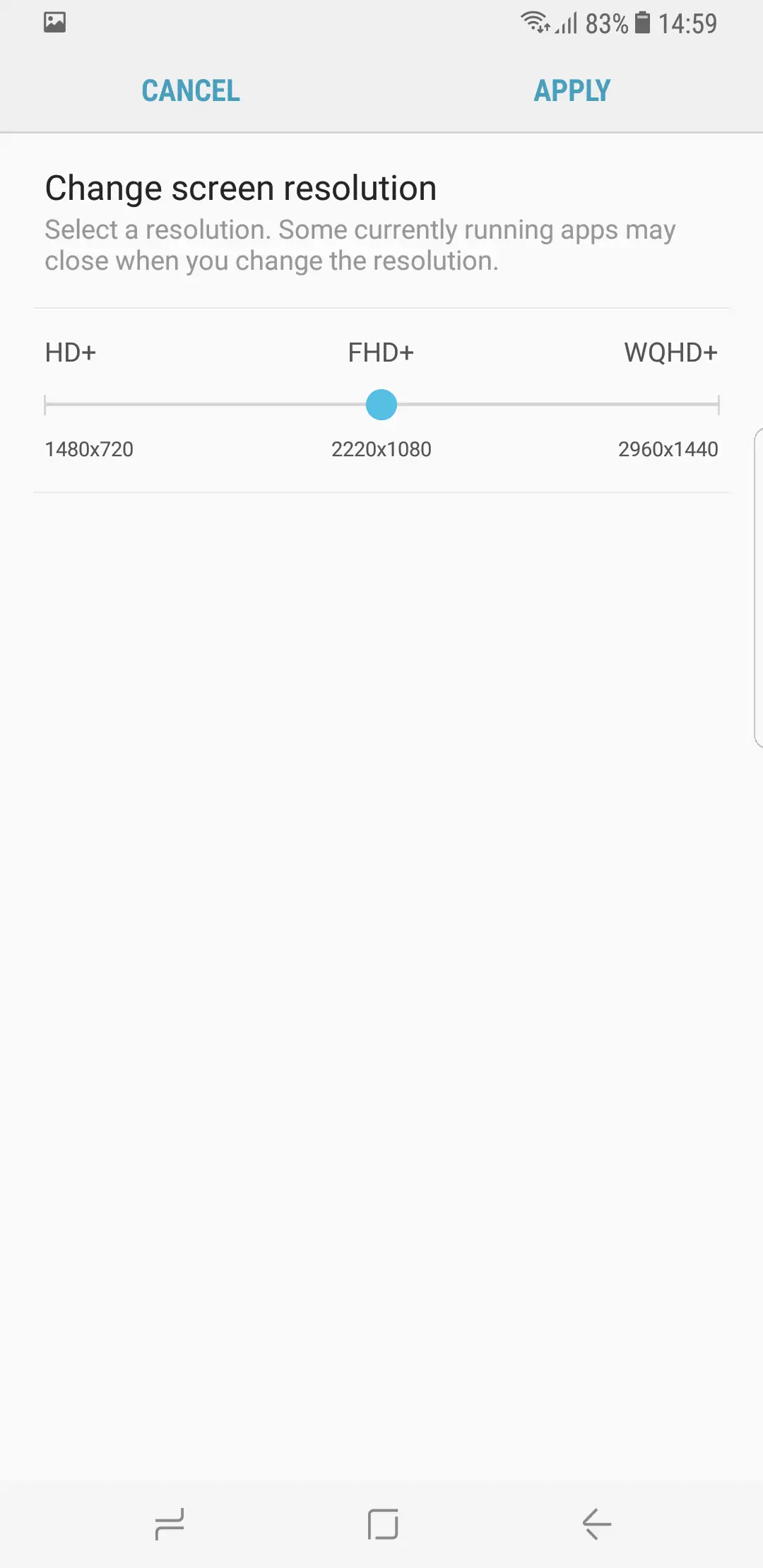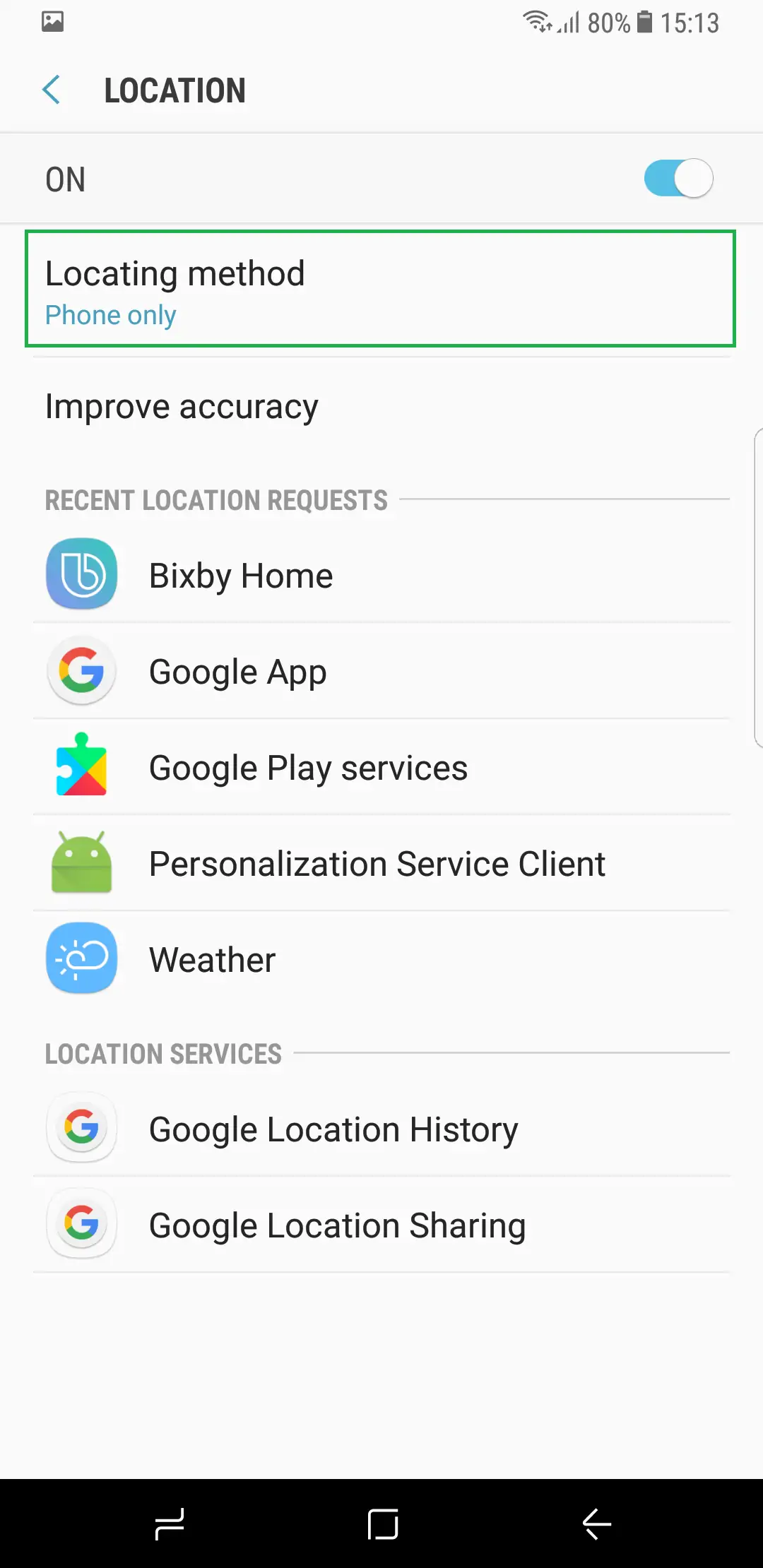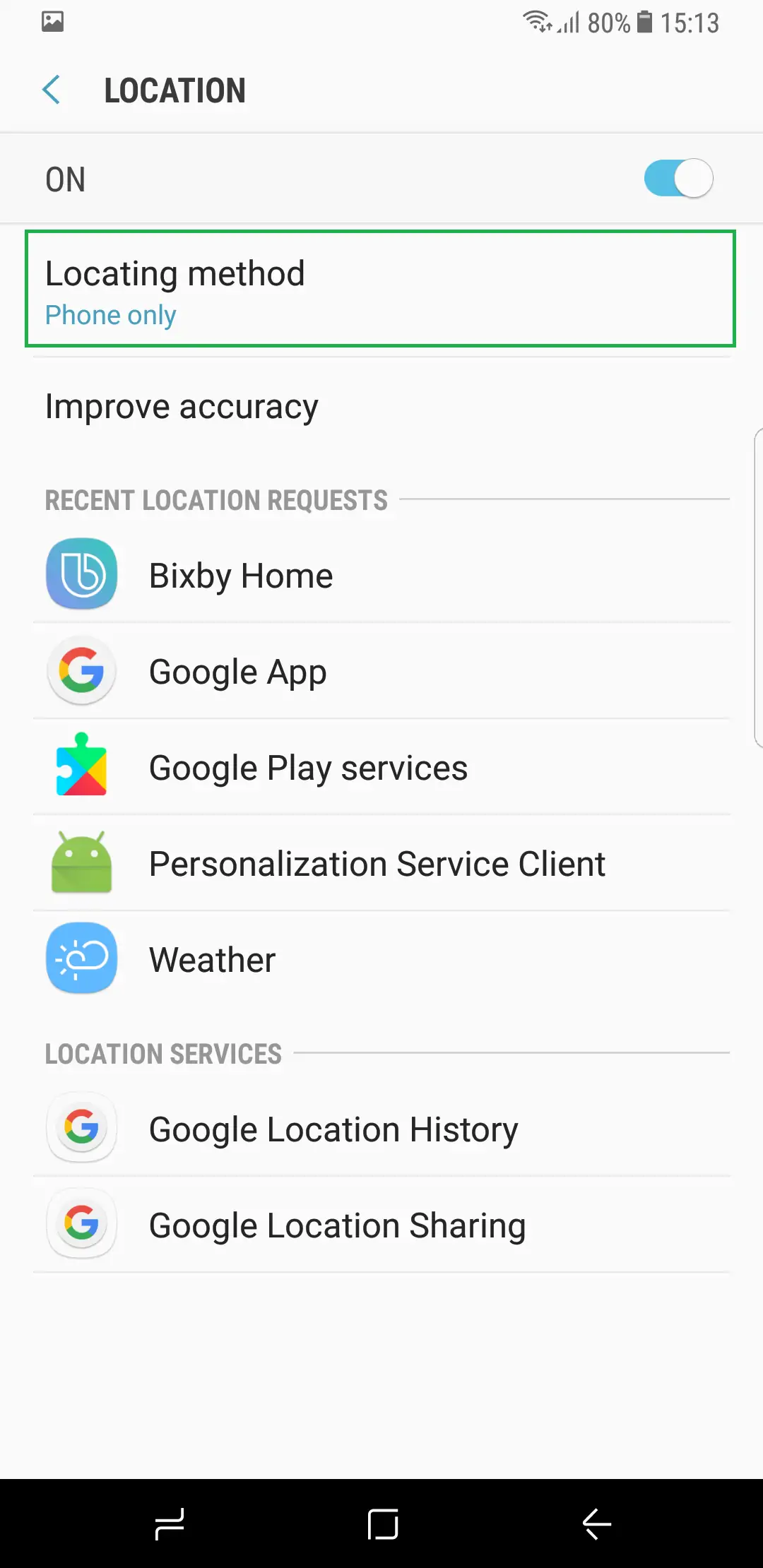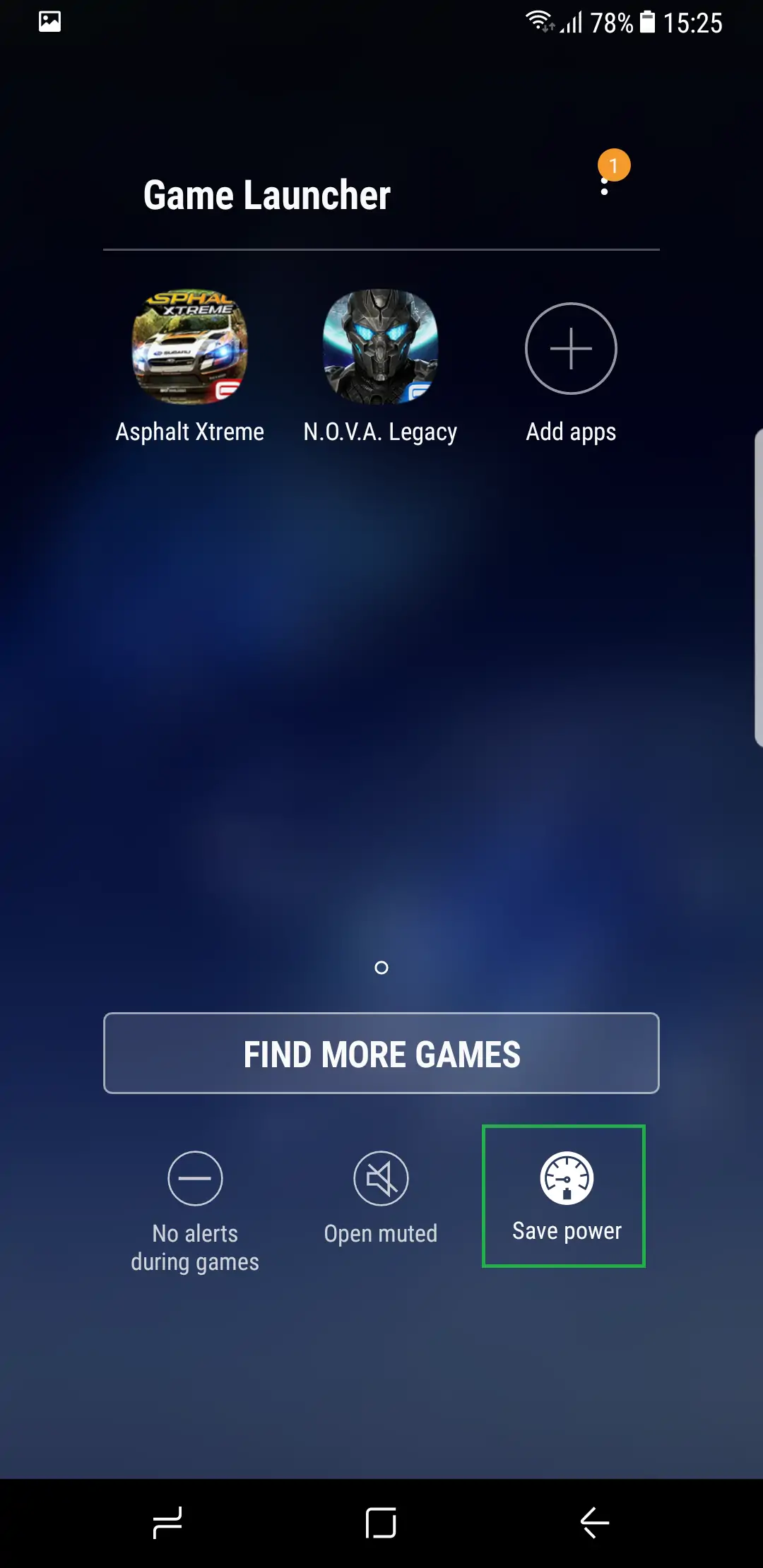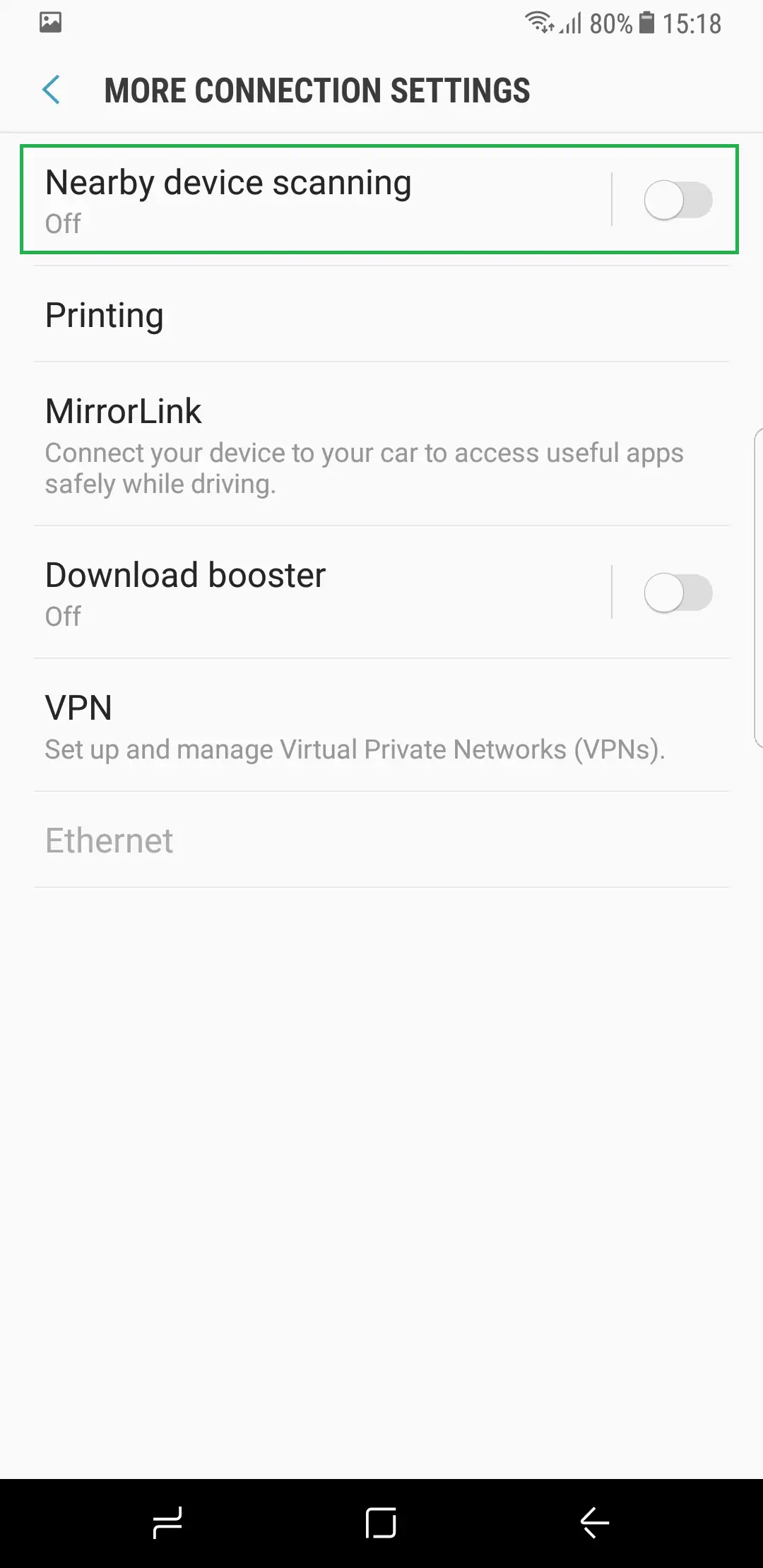As time goes by, smartphones keep gaining new and interesting capabilities, but if it’s one area that’s not growing as fast, it’s definitely battery life. Samsung’s latest flagship makes no exception. Nevertheless, there are some things you can do to increase battery life on Samsung Galaxy S8.
While the S8 is a beast of a device hardware-wise it only has a 3,000 mAh battery and the S8+ is equipped with a 3,500 mAh cell. Nevertheless, the 2017 versions of Samsung A3, A5, and A7 are performing much better when it comes to battery life.
For now, it seems we cannot get powerful hardware and long battery life in a single device. It’s true, both the Galaxy S8 and the S8+ will probably last a day between charges even if you’re using them frequently but wouldn’t it be nice to make their batteries last even longer?
How to increase battery life on Samsung Galaxy S8
There are various methods you can use to increase battery life on Samsung Galaxy S8 – some of them will require you disable certain features. You don’t need to use them all, in fact, we recommend you keep the features you rely on enabled even if your device will use more battery this way. After all, there’s no point in buying a flagship if you’re going to use it as a feature phone.
With that said, here are some things you can do to make your Samsung Galaxy S8’s battery last longer.
The basics
Customize the brightness
Pay attention to the current brightness setting. For most users, keeping it on auto will suffice. For those situations when you need to set your display to maximum brightness don’t forget to lower it or set it back to auto once you don’t need it anymore.
Use a darker theme
Samsung devices have Super AMOLED displays which means that black or dark pixels use little to no power. There are plenty of dark themes that look nice, so it’s hardly a compromise to stick with such a theme for the sake of saving some battery.
Customize screen timeout
The display is a major battery drainer and ideally, it shouldn’t stay on when you’re not using the phone. Go to Settings -> Display -> Screen timeout and set the timeout to 30 seconds or 1 minute. More than that will certainly take a toll on the battery, especially if you’re checking your phone often.
Don’t use the maximum screen resolution
If you open the Settings app and go to Display -> Screen resolution you will see that your Galaxy S8 or S8+ ihas the default resolution set to FHD+. There’s also a higher setting (WQHD) but we don’t recommend you use that one all the time since higher resolution also means more power consumption.
Enable “Keep screen turned off”
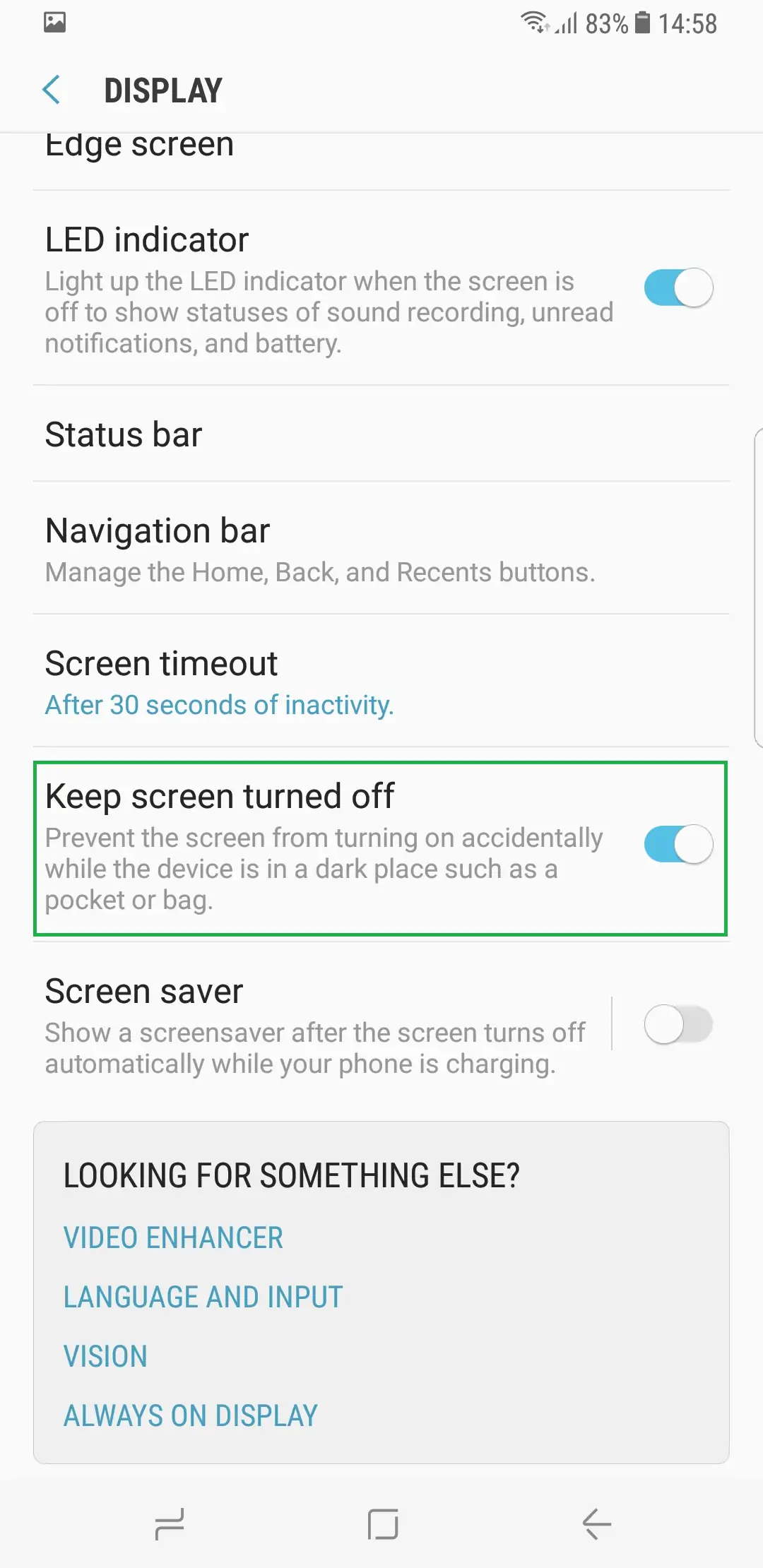
Disable Wi-Fi and Bluetooth scanning
Under Settings -> Connection -> Location you should tap on “Improve accuracy” and disable “Wi-Fi scanning” and “Bluetooth scanning”. These two features are meant to make location services more accurate, but most apps don’t need to pinpoint your exact location, so they’re certainly not mandatory and having them disabled will make your device a bit less power hungry.
Use a ‘GPS-only’ location mode
Smartphones can rely on several methods to detect your current location but most apps don’t need your exact location. To keep things battery-friendly, go to Settings -> Connections -> Location -> Locating method and set it to ‘Phone only’. This will only use the GPS to track your location which is enough most of the time.
Other settings you need to tweak or disable to improve your S8’s battery life
Consider disabling Always On Display
Always On Display lets you quickly glance at the screen to see essential information but it also increases your device’s power usage. If you love the feature, by all means, keep it on but if you’d like to squeeze more battery life out of your S8 you should disable it. This can be done from Settings -> Lock screen and security.
Save power while playing games
The Game Launcher has a ‘Save Power’ option designed to reduce power consumption while playing games. You just need to tap on that option to enable it and you can enjoy a more battery-friendly gaming session!
Disable NFC
This is another feature that not many people are using. Unless you rely on Samsung Pay or perform data transfers via NFC, you can go ahead and turn NFC off. NFC has a toggle in the notification drawer, but you can also disable it from Settings -> Connections.
Use the App power monitor
The App power monitor is a Samsung Galaxy specific feature that automatically places background-running apps to sleep if they haven’t been used for 3 days. Of course, this is meant to improve battery life. If you go to Settings -> Device maintenance -> Battery you can also manually enable the App power monitor for specific apps.
Consider disabling Smart Stay
Smart Stay detects when you’re looking at your phone’s screen and prevents the display from going to sleep as long as you’re looking at it. This is useful when reading ebooks, articles and looking at other types of content which don’t require screen interaction.
Nevertheless, if you don’t do this very often it’s best to disable Smart Stay (from Settings -> Advanced Features) as it does use power when enabled.
Disable Nearby Device Scanning
While this might sound confusing, your phone is still using Bluetooth even if you’ve turned it off. Among the services that use Bluetooth even when the feature has been manually disabled is Nearby device scanning.
This service enables your device to continuously scan for nearby devices to make it easier to connect to one when such is the case. Obviously, this is not a major feature and most of us can live without it. As a result, you can disable it from Settings -> Connections -> More connection settings.
As you can see, there are various ways to increase battery life on Samsung Galaxy S8. While using just one or two might not bring a dramatic change, employing several will, in fact, make your device less power hungry. And some of these methods can also be used occasionally when your phone is running out of juice and you need to make the battery last a bit longer.
Share this post if you liked it and follow us on Facebook, Twitter and Google+ to stay up to date with the latest apps, games, guides and everything Android, iOS, and Windows Phone.