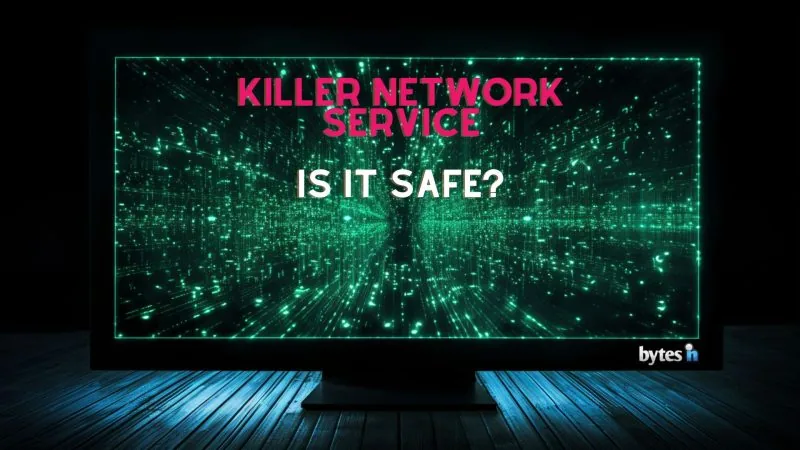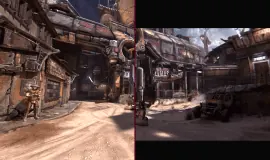The Killer Network Service is a powerful tool designed to enhance your PC’s network performance by prioritizing and allocating resources for specific programs. This clever tool monitors all of your outgoing network traffic, ensuring that resources are allocated effectively for faster online experiences.
What does the Killer Network Service do?
The Killer Network Service is designed to monitor your network traffic and distribute resources effectively. It helps ensure that applications perform at their best by prioritizing those that require more speed.
This improves your network’s overall performance and offers a flawless online experience. Intentional resource allocation greatly enhances high-definition video streaming and also creates the best conditions for flawless visual clarity without lag or disruption.
This advanced feature also supports the Killer Control Center’s focus on application prioritization, which makes the network more efficient and helps online gaming and work tasks that need more bandwidth.
The ability to continuously and carefully manage data flow is made possible by the Killer network service, and this substantially helps to achieve increased Internet optimization that is suitably tailored to the demands of individual users.
Purpose
The main goal of the Killer Network Service is to enhance and secure your computing experience. It carefully examines outgoing system traffic, increasing internet speed by effectively allocating network resources.
The service is quite serious about protecting critical data on your laptop or PC, and it’s not just about speed. Monitoring network activity adds another layer of security to secure the files you store on your computer by preventing unauthorized access.
Furthermore, let’s say you ever experience problems with your connection. In such a situation, the major role of this tool within the Killer Control Center and Killer Performance Driver Suite is to troubleshoot and resolve network problems quickly.
How it works
The Killer Network Service operates quietly in the background, diligently tracking and managing your computer’s outgoing network data. As a product of Rivet Networks, its primary role is bandwidth allocation to enhance online connectivity.
It dedicates resources to high-priority tasks like gaming or video streaming for optimal performance. Another important function is constant network traffic monitoring. This enables resource prioritization for activities requiring stable internet connections and high speeds.
Plus, it ensures the CPU doesn’t overload by optimizing usage effectively. Virus protection capabilities add a last layer of security, ensuring that all incoming and outgoing traffic is protected from any dangers.
Is Killer Network Service Safe?
Many of our users often ask, “Is Killer Network Service safe?” Let’s dispel the rumors immediately: Killer Network Service is not a malicious virus. However, like all services and programs in Windows, it may potentially cause high CPU usage if not efficiently managed.
Remember that you can always perform regular checks on your computer to ensure no hidden viruses are lurking behind beneficial processes such as the Killer Network Service. We recommend tools like BitDefender Total Security or, if you want a free virus scanner, AVG Free Antivirus.
Killer Network Service is not a virus
Let me repeat that for a second, The Killer Network Service is not a virus. We assure you that this background service is completely safe and legitimate, aimed at enhancing your network experience and performance.
It’s designed to optimize data transmission by effectively managing network bandwidth. You may notice high CPU usage from the Killer Network Service; however, this isn’t indicative of a virus or malware infection but rather an inherent feature of the service itself in action.
Potential for high CPU usage
One issue that many PC users run into when using the Killer Network Service is excessive CPU consumption. This service can use a significant amount of resources because it runs in the background. If your laptop or PC is older, there’s a high chance you’ll feel some kind of bottlenecks from time to time.
When a Windows service is eating up your CPU or memory, you’ll notice a decreased computer performance, marked by slow responsiveness and lag. If you’ve noticed these signs on your machine, it might be also due to inefficient resource allocation associated with this service.
How to Deal with High CPU Usage from Killer Network Service
If you encounter high CPU usage from the Killer Network Service, don’t panic. It’s a manageable issue. First, consider changing your power settings as this can significantly reduce CPU usage. Just go into your Control Panel, search for “power” and you’ll find the Power Options.
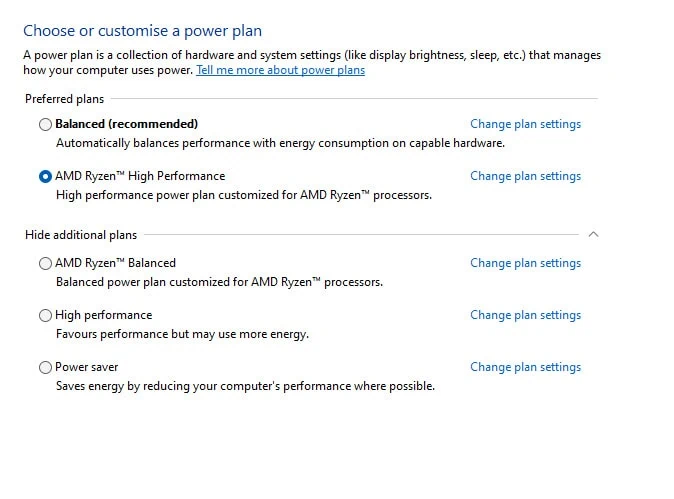
If you’re on a PC, always check the High Performance option. Alternatively, if you have an AMD CPU like I do, choose the Ryzen High-Performance option. If you’re on a laptop, choose High Performance always when you have the charging cable on. On battery, it’s always a good practice to leave it on Balanced.
If that doesn’t help, you may want to uninstall and reinstall the service later if needed; for some users, simply disabling the service solves the problem entirely. Also, you may avoid overtaxing your PC’s resources by keeping an eye on which programs are consuming a lot of resources and making the required adjustments.
Simply go to your Task Manager either by searching “Task Manager” in the Windows search or right-click on your taskbar and choose Task Manager. Once there, check what apps are consuming your resources by sorting that Task Manager table by CPU usage.
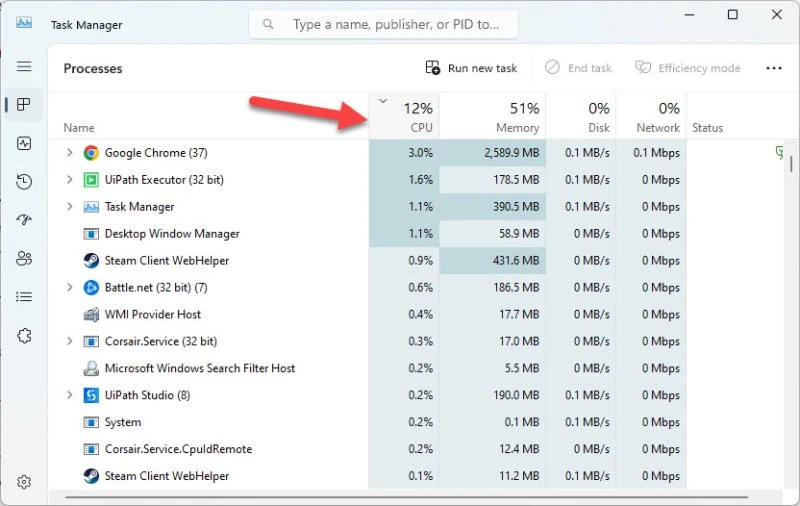
In extreme cases, reinstalling Windows might be required but should always be considered the last resort since we all know what that means. However, if you decide to quicky reinstall Windows on your machine, check our Windows 10 installation guide (applies to Windows 11 as well). If you already have an Windows ISO, you can deploy it on your flash drive with a tool like Rufus or balenaEtcher.
However, you can disable or stop the Killer Network service to test if your PC is back to normal or there’s another app or virus that’s eating up your CPU.
How to disable or stop the Killer Network Service
If you want to simply want to stop the Killer Network Service, you have to open the Services app within Windows. It’s the same process for both Windows 10 and 11, but I’ll show you on Windows 11.
Open the Services app by searching for “services” in the search bar on your Windows. The window looks something like this:
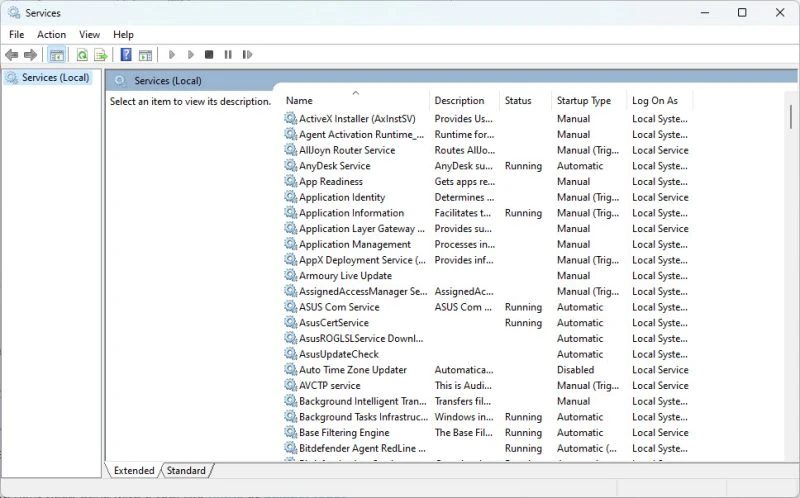
Look for the service “Killer Network Service” by pressing K when you’re on that Services list. Once you’ve found the service, right-click on it and select Properties.
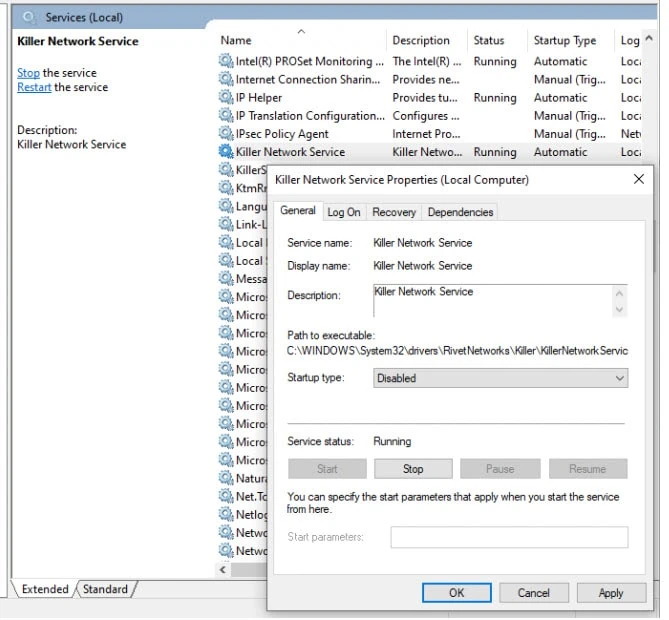
As you can see, you can stop the service directly and also disable Killer Network Service from auto-launching on your computer’s startup. That’s about it, I hope by stopping and disabling the Killer Network Service you’ll notice an improved performance on your computer/laptop. If not, as we discussed earlier, it’s always good to scan your machine for viruses or malware. Also, as a final tip, you can install PC Manager for Windows (it’s a Microsoft-made app), it’s easy and can boost your PC performance by deleting temp files, and cache, and optimizing your PC.