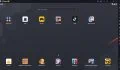Experiencing the 272 error code on Roblox can be frustrating, but don’t worry! In this guide, we’ll delve into the root cause of this issue and provide several solutions to help you resolve it.
The 272 Roblox error, as reported by many users, occurs when the game is launched, causing an instant disconnection because the platform’s security system identifies unauthorized software running on the user’s computer. This error is typically triggered by third-party applications or software that may interfere with the game, such as cheating tools, hacking utilities, or other prohibited programs.
To resolve the 272 error in this context, follow these steps:
- Close any forbidden software: Ensure you close and uninstall any unauthorized software or applications running on your computer. This includes cheating tools, hacking utilities, or other programs violating Roblox’s Terms of Service. (this may include macro generators or hotkey applications such as Autohotkey)
- Scan your computer for malware: Malware or viruses could interfere with the game or trigger the security system. Run a thorough scan using a reputable antivirus program to remove any malicious software causing the issue.
- Temporarily disable antivirus or firewall: Sometimes, overzealous antivirus or firewall software might mistakenly identify Roblox or its components as a threat. Temporarily disable your antivirus or firewall software and check if the issue persists. If the problem is resolved, add Roblox to the exception or whitelist in your antivirus or firewall settings to prevent it from being blocked in the future.
- Run Roblox as an administrator: Running Roblox with administrative privileges might help bypass any permission-related issues. Right-click on the Roblox launcher, select “Run as administrator,” and see if the error persists.
- Verify game files: If you’re using the Roblox Windows app, you can reset the app to ensure all game files are intact. Go to Settings > Apps > Roblox > Advanced Options, and click on “Reset.” This will repair any corrupted game files that might be causing the error.
The 272 error code can also occur when there’s a disruption in the connection between your device and the Roblox servers. Various factors, such as network instability, temporary server issues, or issues with your device, can cause this. To get your game back on track, try the following troubleshooting steps:
- Check your internet connection: Ensure that your device is connected to a stable and reliable internet connection. If you’re using Wi-Fi, try moving closer to the router or switching to a wired connection.
- Restart your device: Sometimes, a simple restart can resolve temporary issues with your device or its connection. Power off your device, wait for a few seconds and then power it back on before reconnecting to Roblox.
- Clear cache and cookies: Accumulated cache and cookies can cause issues with online services. Clear your browser’s cache and cookies or use a different browser to access Roblox.
- Disable VPN and proxy services: If you’re using a VPN or proxy service, try disabling it temporarily, as these services can sometimes interfere with your connection to Roblox.
- Check Roblox server status: The Roblox servers may be experiencing temporary issues. Visit the Roblox Status website (https://status.roblox.com/) to check for any ongoing server-related problems.
- Update your device’s software and drivers: Outdated software and drivers can cause compatibility issues. Ensure that your device’s operating system, browser, and network drivers are up to date.
- Reinstall Roblox: If none of the above solutions work, try uninstalling and reinstalling Roblox on your device. This can help resolve any corrupted files or settings related to the game.
By following these troubleshooting steps, you should be able to resolve the 272 error code on Roblox and get back to enjoying your gaming experience.