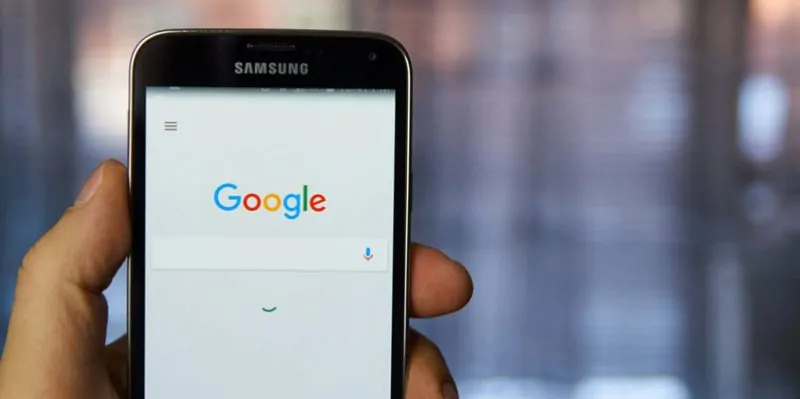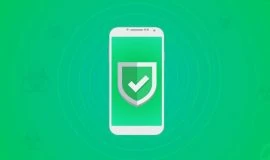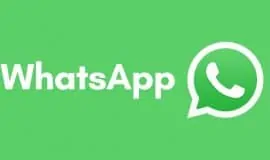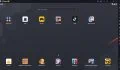Google is trying very hard (and apparently succeeding) to expand Android’s accessibility features that offer a better OS experience for those with hearing problems, visually or physically impaired.
The company actually has a number of disability-related projects and many of the new features are set to arrive with Android N. One of them is the Android N accessibility undertaking ,which among other capabilities, includes the Google Voice Access beta app.
This new app allows you to command your phone using your voice, and not with the limitations of Google Now, but more like a complete voice-management system to fully control and navigate through apps and system screens.
While I’m glad those with physical impairments will be able to make better use of their Android phones using this app, I also think this is an exciting functionality many of use could use, and would want to at least try.
Here’s Google own description of what the app does, so you can better understand what it has to offer:
“Voice Access Beta is an app that allows people who have difficulty manipulating a touch screen due to paralysis, tremor, temporary injury or other reasons to control their Android devices by voice. For example, you can say “open Chrome” or “go home” to navigate around the phone, or interact with the screen by saying “click next” or “scroll down.”
The good news is you can actually test Google Voice Access beta for Android on your handset right now even if the beta program doesn’t accept any new testers at the moment.
Test Google Voice Access beta on your Android device
Here’s how you can do it:
Download the Google Voice Access beta APK and install it on your phone. To sideload an app, your phone needs to have ‘Unknown Sources‘ enabled. If you haven’t already done this you can toggle it on in the Settings app under ‘Security‘ or ‘Lock screen and security‘.
Once the app is installed, head over to Settings -> Accessibility and toggle on ‘Enable Voice Access‘. Then go to Settings -> Google Search & Now -> Voice -> ‘OK Google’ detection and select the ‘from any screen‘ option.
To enable the app you’ll also have to say ‘OK, Google‘ to your phone followed by ‘Start Voice Access‘. Google was kind enough to offer an animated GIF to help you go through the necessary setup as shown below:
From then on, you’ll be able the app’s mark in the status bar and control almost every aspect of your phone using voice commands. Awesome, right?
Here are a few commands you can use to quickly test Google Voice Access. Try saying ‘Swipe right’ (or left), ‘Go home’, ‘Enable airplane mode’ or ‘Tap next’.
With that said, keep in mind the app is still in beta and you might experience bugs and instability on Android Marshmallow and older versions. Nevertheless, it appears to run very well on Nexus devices with the Android N Preview build installed.
Follow us on Facebook, Twitter and Google+ to stay up to date with the latest apps, games, guides and everything Android, iOS and Windows Phone.