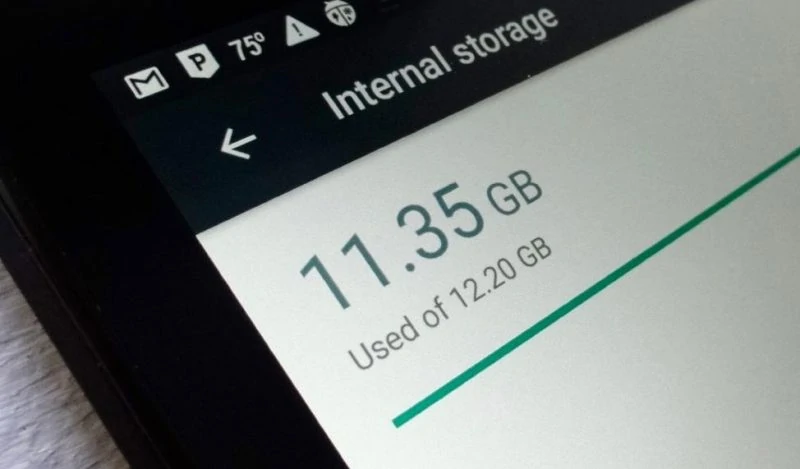No matter how large the space your mobile phone has, with all the data and files your save and exchange every day, your phone storage, in a blink of an eye, can be suddenly full. You can no longer install that new cool awesome game or record a daily vlog. So you need to free up space.
When it happens all of a sudden, you’ll end up deleting the first thing that you see on your gallery or the first file from your File manager folder.
But if you have the time or have been keeping an eye on your phone storage, you can easily clear up extra space from your phone in an organized way.
How to effectively clean up your Android phone’s storage
Using Android’s Default Storage Tool
Android has its own Storage Tool that you can take advantage of to clean your device’s storage in a much more efficient way. You don’t have to rummage your files and all and delete the first thing that you see.
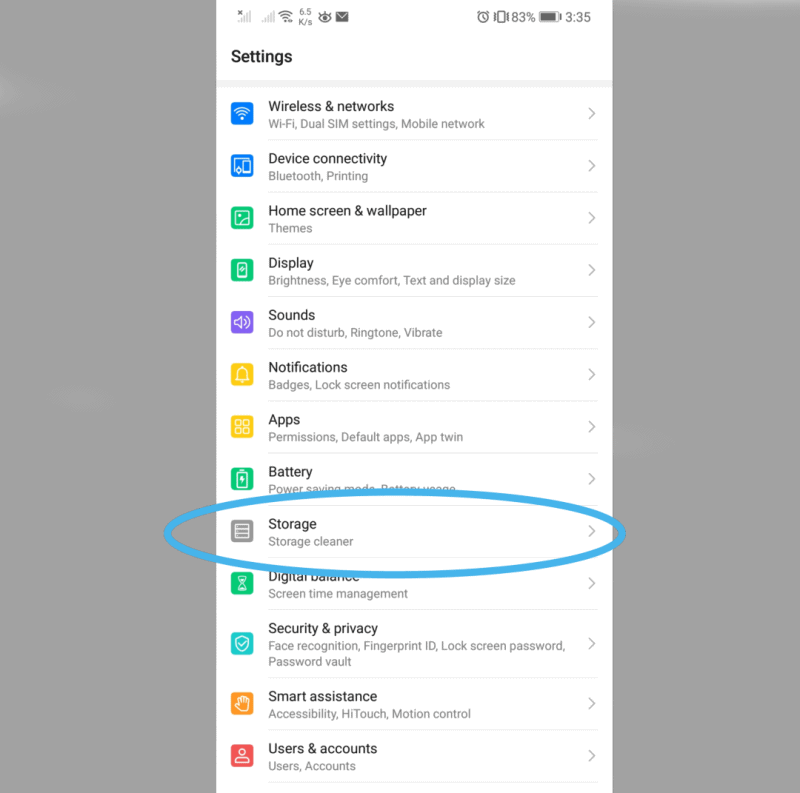
From your phone’s Setting, find Storage. For Samsung Galaxy phones, from the Setting, you will have to look for Device Care then tap on Storage.
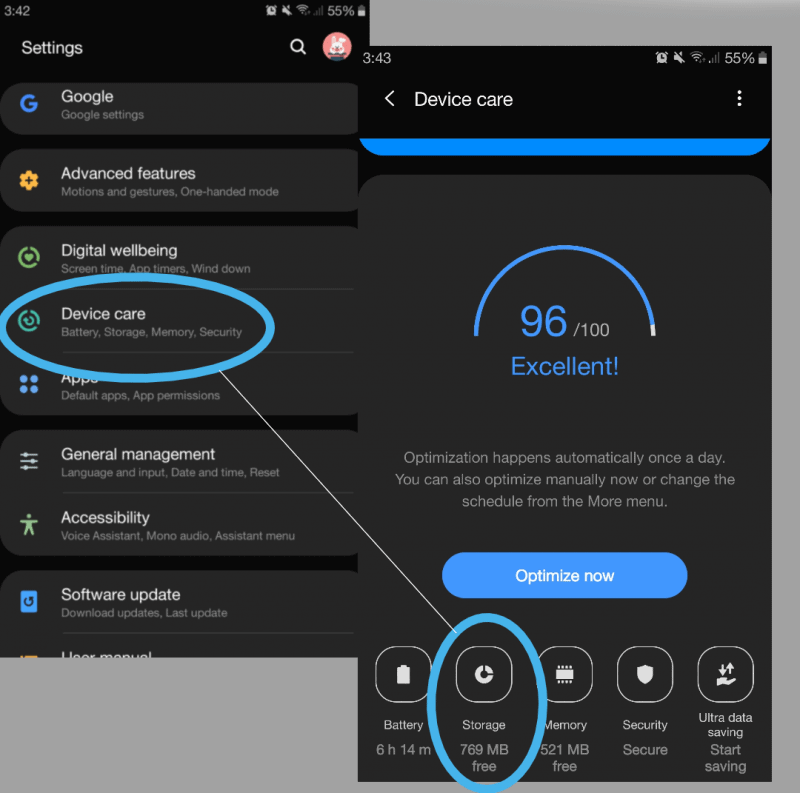
Afterward, you’ll find a visual summary of your storage including the available capacity and the memory being used. It splits the storage into different categories and shows how much space they take up on your phone.

The interface may differ for every phone brand, but most likely, they all have one purpose: to give you an overview of your storage for easier management.
You can choose one category at a time to clean up.
These categories are also broke down to specific sub-categories that you can choose from.
For example, the Images are sectioned into folders in your Gallery. Try to look for those screenshots that you no longer use, the photos you have already uploaded on your socials and all the stuff that only seems to clutter your phone and serves no use at all.
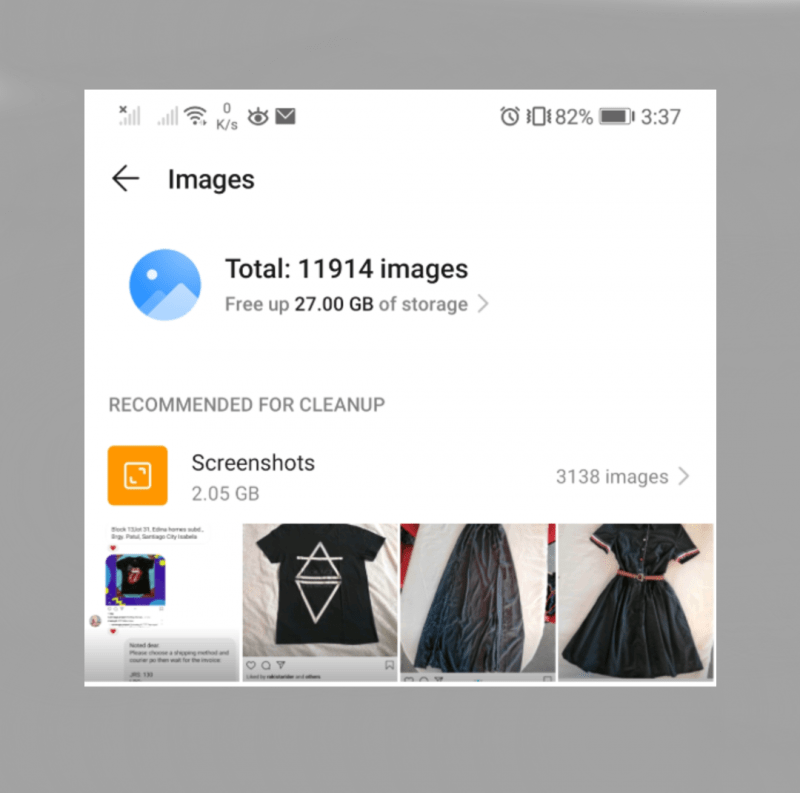
Tap on these categories, see which file takes up the most space, and delete everything that you no longer need.
Some Android Phones also offers suggestions on which to delete, recommending unused apps or unopened and duplicated files.
Worth reading: 10 Best Mobile Apps That Can Save You Money (Android and IOS)
You can also free so much space by clearing residual files created by your apps. These are often compiled on a Junk or Cache folder.
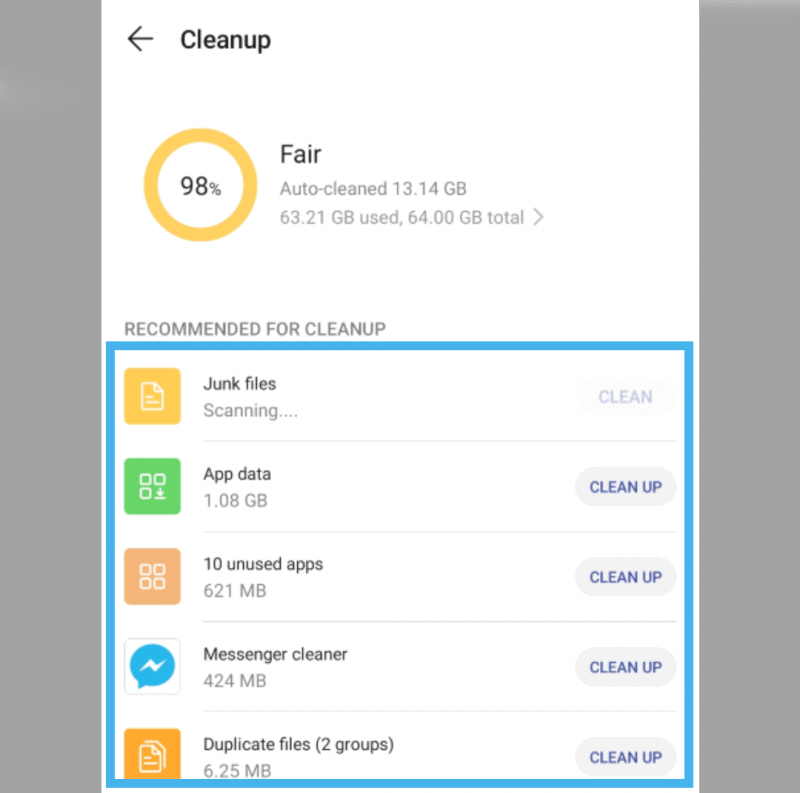
But you can also do this by finding the folder for apps. Some Android phones categorize apps (e.g. for Music, Games etc.) and for some, it compiles everything under the Apps category.
Either way, just try to look for your apps and see which takes up most storage memory.
Tap on each app. You should see the option to clean the app’s data and cache that has accumulated on your phone.
If this does not apply to your Android phone, you can go back to Settings the go to Apps.
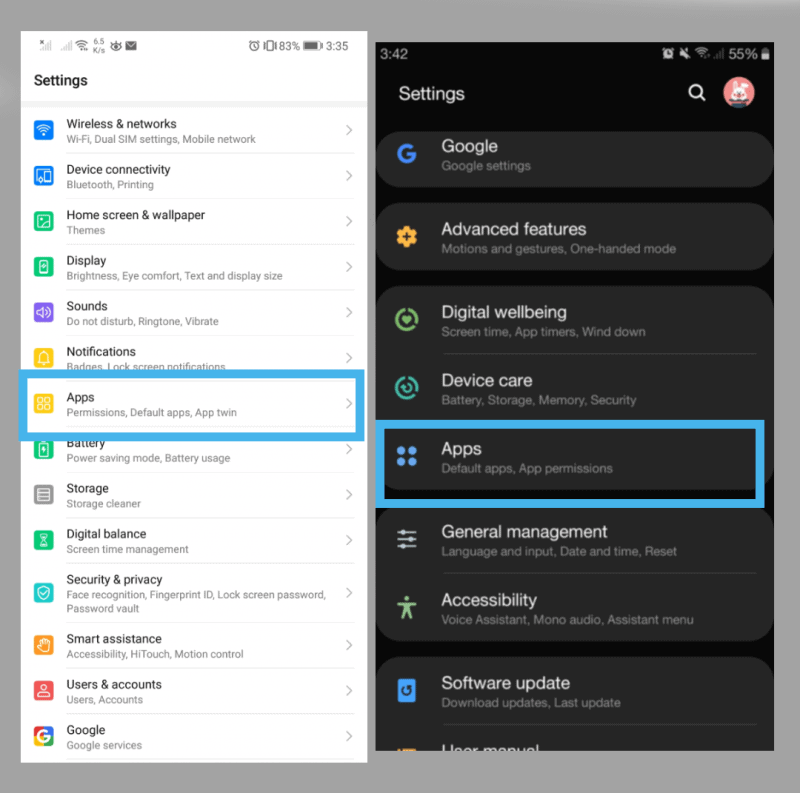
From there, you’ll find all the applications you have and how much memory they consume. Choose an app that you want to clean up and tap on it. Then choose Storage.
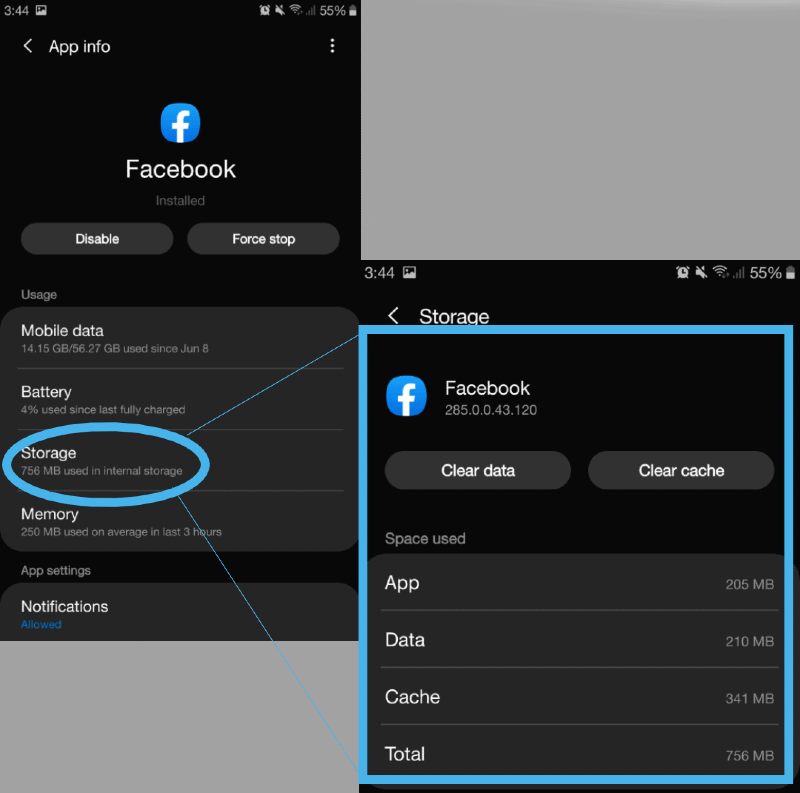
You can choose on Clear Cache or Clear Data for each. Just remember that clearing the data logs you out of your account and removes all saved data for it. You can clean up Cache to get rid of residual files to stay in the safe zone.
Using Google Play App
You can also free up more space by uninstalling apps that you no longer use. If your Android device does not have an automatic suggestion of your least used app, you can do the following steps to find out:
Go to the Play Store app. Select the Menu Icon the choose My apps and Games
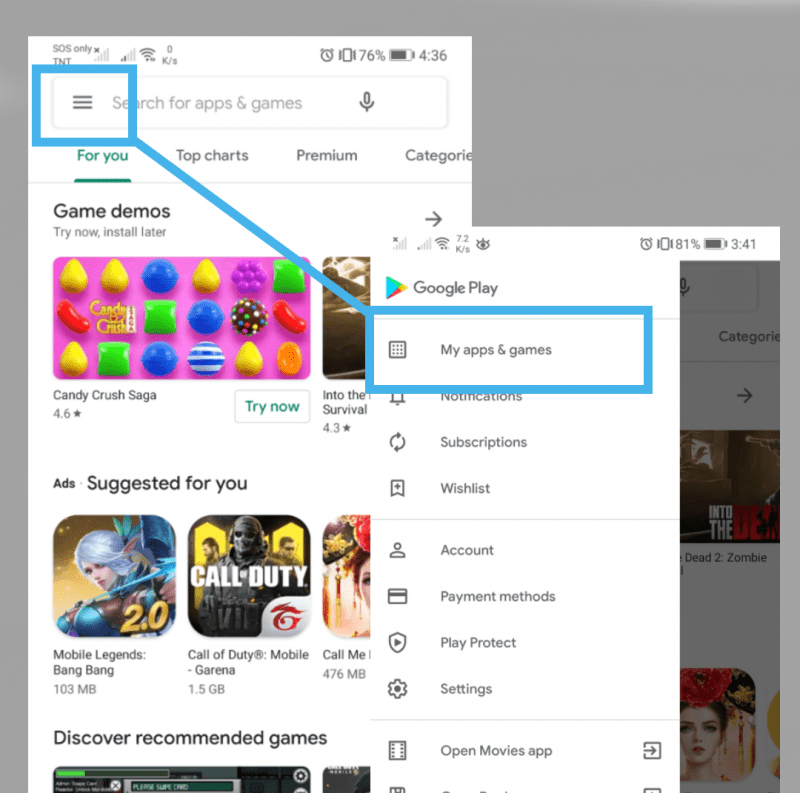
You will see the updated apps and your available storage capacity.
On the top part, tap on “Installed”.
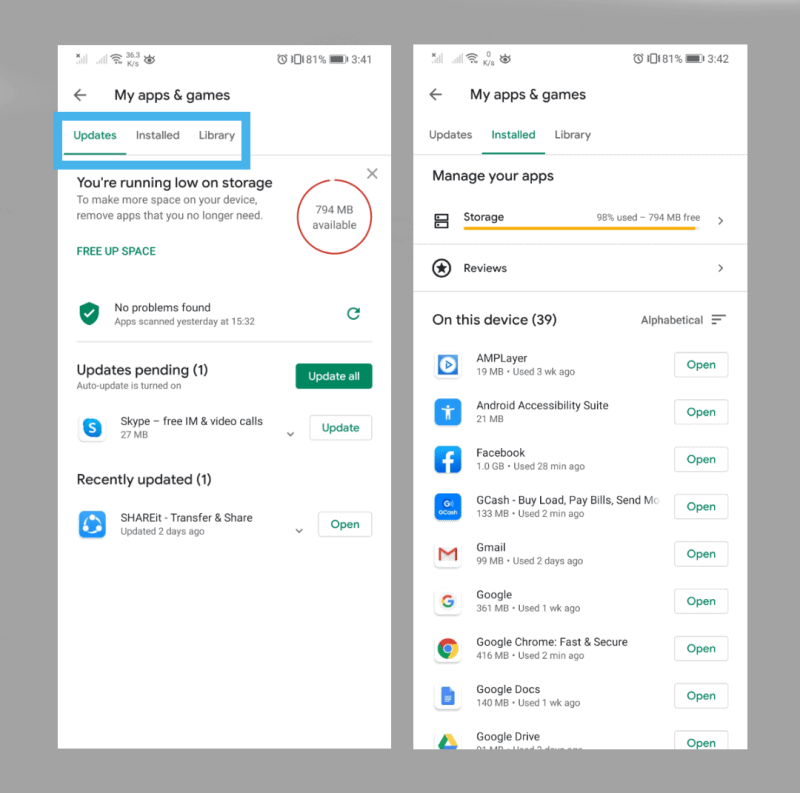
You should be able to see all your apps and below each app name, the memory it takes up and the time when you last used it.
Those with the largest storage requirement and used least, obviously should go.
Once you’ve chosen an app, tap Open then Uninstall.
Also: How to Hide Apps on Your Android Device
Using Third-Party Apps
If you don’t want to let go of any of your apps, you can also try using third-party apps that helps you manage your storage and your files better instead. Here are three apps you can check out.
Files by Google
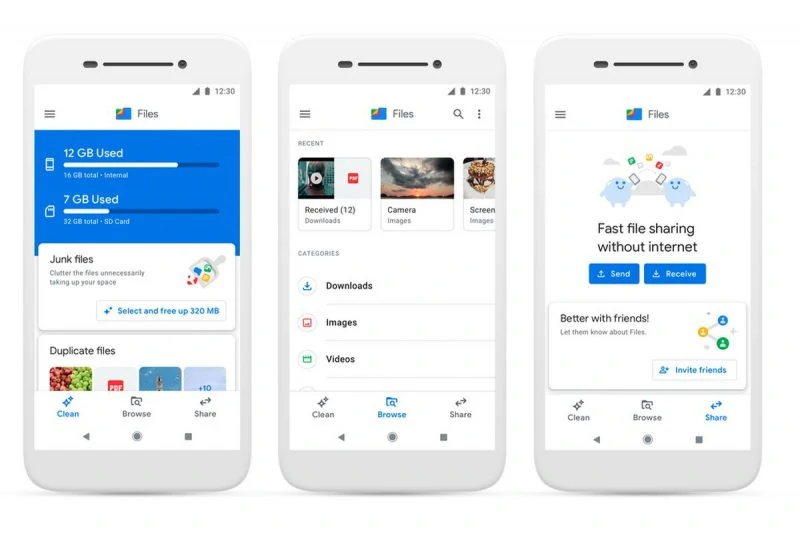
The Files by Goolge is a file management app that lets you find files faster and free up space with cleaning recommendations.
The app also lets you back up files to the cloud easily to free up your device storage without losing important files that you might need in the future.
Total Commander
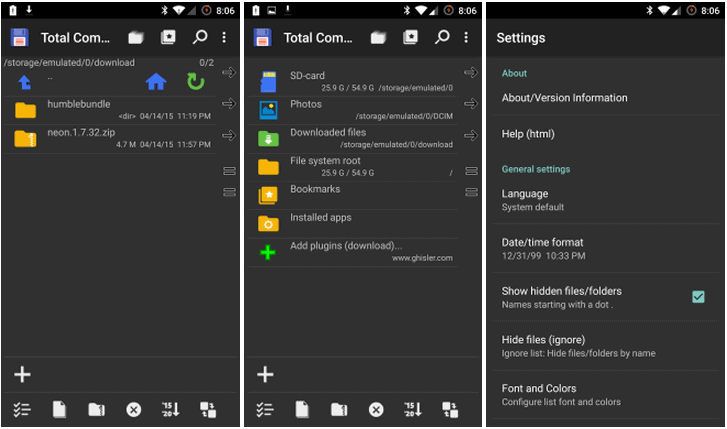
Total Commander is a free file managing app that does not contain any ads. It allow you to move your files (e.g. from phone to SD or from one folder to another) via drag and drop actions.
You can also delete files as well as Zip files to compress it and occupy lesser storage space.
Cx File Explorer
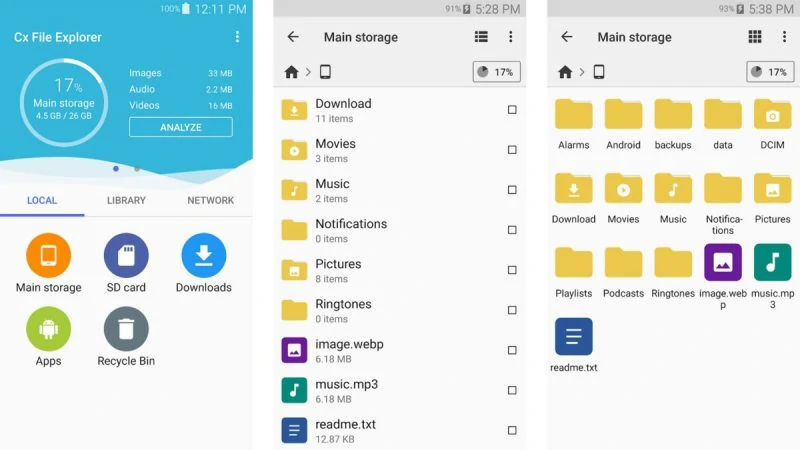
The CX File Explorer is another file manager app that offers a visualized storage analysis for quickly scanning available space on your device and manage it.
It also lets you manage the apps on your device as well as your files on your phone, SD card and even your Cloud Storage.
The app is simple and easy to use and provides an intuitive analysis of your phone storage to help you manage it better and free up the space that you need.
There’s really no other way to clean your device’s storage but to let go and remove some files and apps from time to time. But you don’t always have to delete everything at once. You also have the option to back up your files using cloud storage services so you can still keep them. You just have to maintain and organize your phone regularly to avoid such moments where you’ll run out of phone storage when you need them the most.