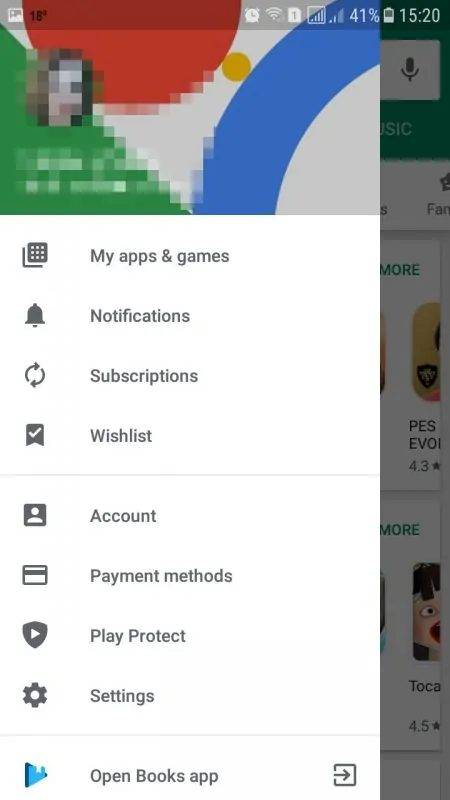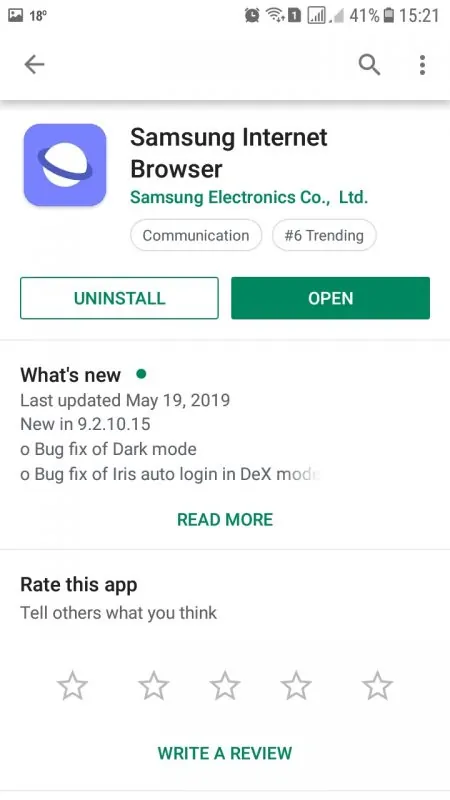Most manufacturers include preinstalled apps on their Android smartphones. Undoubtedly, some of these apps can be useful but others will simply drain your smartphone’s battery and occupy increasingly more storage space as they receive updates over time. For this reason, it’s a good idea to delete preinstalled apps on Android although it can be tricky.
Bloatware as we call it is usually split into two types: the software installed by the manufacturer and the one installed by your network provider. Like for everyone else, only a handful of these apps are actually useful. Some of them you might not even notice until they get an update or send you a notification.
The easiest solution would be to simply ignore this bloatware. However, as these apps continue to receive updates they will occupy increasingly more storage space and even drain your phone’s battery due to processes running in the background.
Don’t miss: How To Edit Android’s share menu
There’s also the security aspect as bloatware is renowned for the security loopholes that are often used by hackers to create exploits and gain access to your handset.
How to delete preinstalled apps on Android
The bad news is, some bloatware can be deleted with ease, while other types can only be disabled (and sometimes even that can be tricky). With that said, it is possible to delete preinstalled apps on Android, so keep reading to find out how!
Uninstall apps from the Settings app
As I already mentioned, not all bloatware can be uninstalled. Some of it can only be disabled, while for other preinstalled apps none of these options is available. To begin with, you will need to check which of your preinstalled apps can be removed or disabled.
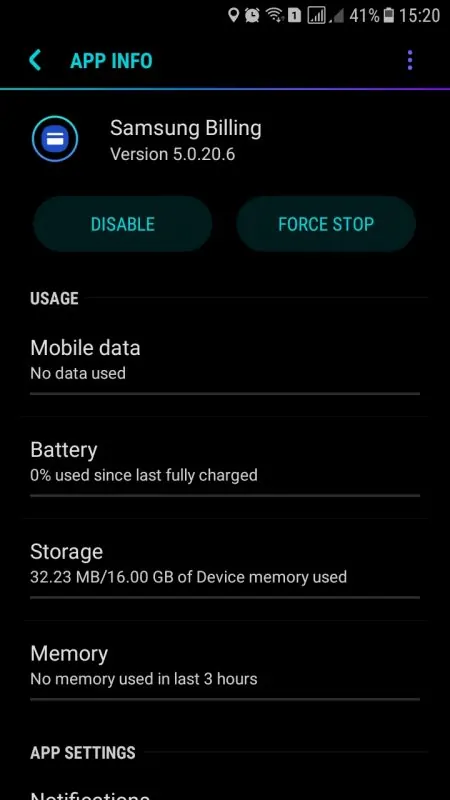
Go to Settings -> Apps (or Apps and Notifications). A list of all installed apps will be displayed. Locate an app you want to remove and tap it. On the App Info screen, there are two buttons at the top: Uninstall (or Disabled) and Force Stop.
Don’t miss: How To Remotely disable Smart Lock on Android
It depends on the app if the Uninstall or Disabled options are present and even if you have one of them if it’s grayed out it means it’s inactive.
Depending on which options is displayed for the app in question, simply tap the Uninstall or Disable button. Uninstalling will completely remove the app from your device. Disabling it will not remove the app but will stop it from working completely and it won’t receive updates anymore either.
If you scroll down a bit on the App Info screen you will also find a Permissions section and it’s good to check the permissions for all the apps you want to remove (even those which lack the option) and disable the ones you don’t find useful.
Uninstall apps from the Google Play Store
Apps can also be uninstalled via the Google Play Store. Simply open the app and tap the hamburger icon to open the menu. Select “My Apps & Games” and switch to the Installed tab on the next screen.
A list of all the apps installed on your smartphone will be displayed. Tap the app you want to remove and you’ll be taken to the app’s Google Play Store page. Tap the Uninstall button.
Don’t miss: How To Get a front-facing flash for selfies on Android
Note: For the apps that can’t be uninstalled, the Uninstall option will not be available in the Play Store.
How can you completely remove Android bloatware?
As good as having a bloatware-free phone may sound, the one way you can do it is by rooting your phone. This way, you will be able to install a new version of Android (also known as a custom ROM), one that’s free of preinstalled apps or at the very least provide the option of removing them.
Rooting provides complete administrator access to your phone. Root access is not provided by carriers and manufacturers on the devices they sell as they need this access for various reasons such as performing remote repairs and updates.
Don’t miss: Clear the search history in Gmail on Android and iOS
Of course, many consider this privilege that manufacturers and carriers are keeping for themselves is also abused, especially regarding bloatware.
Rooting can be risky as you will need to be very careful when installing the new software to avoid “bricking” your device which means permanently disabling it. Other risks of rooting include certain disabled security features, and the inability to download specific apps.
However, it is safe when done properly and the benefits are amazing. You will be able to choose from an endless variety of Android flavors and obviously install and uninstall any apps you want. More importantly, it won’t come with annoying bloatware that can’t be completely removed.