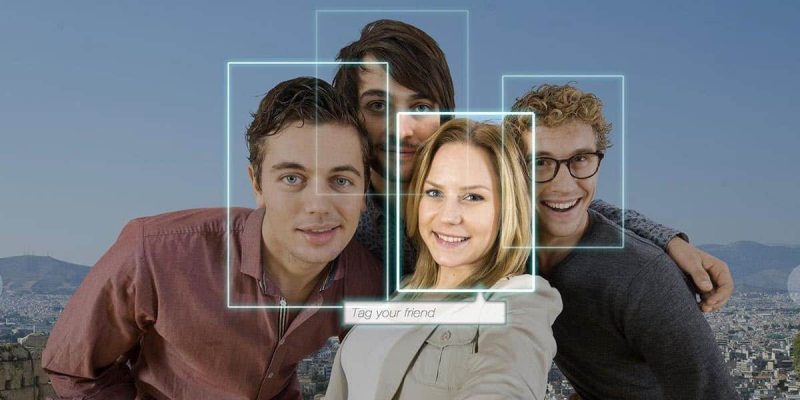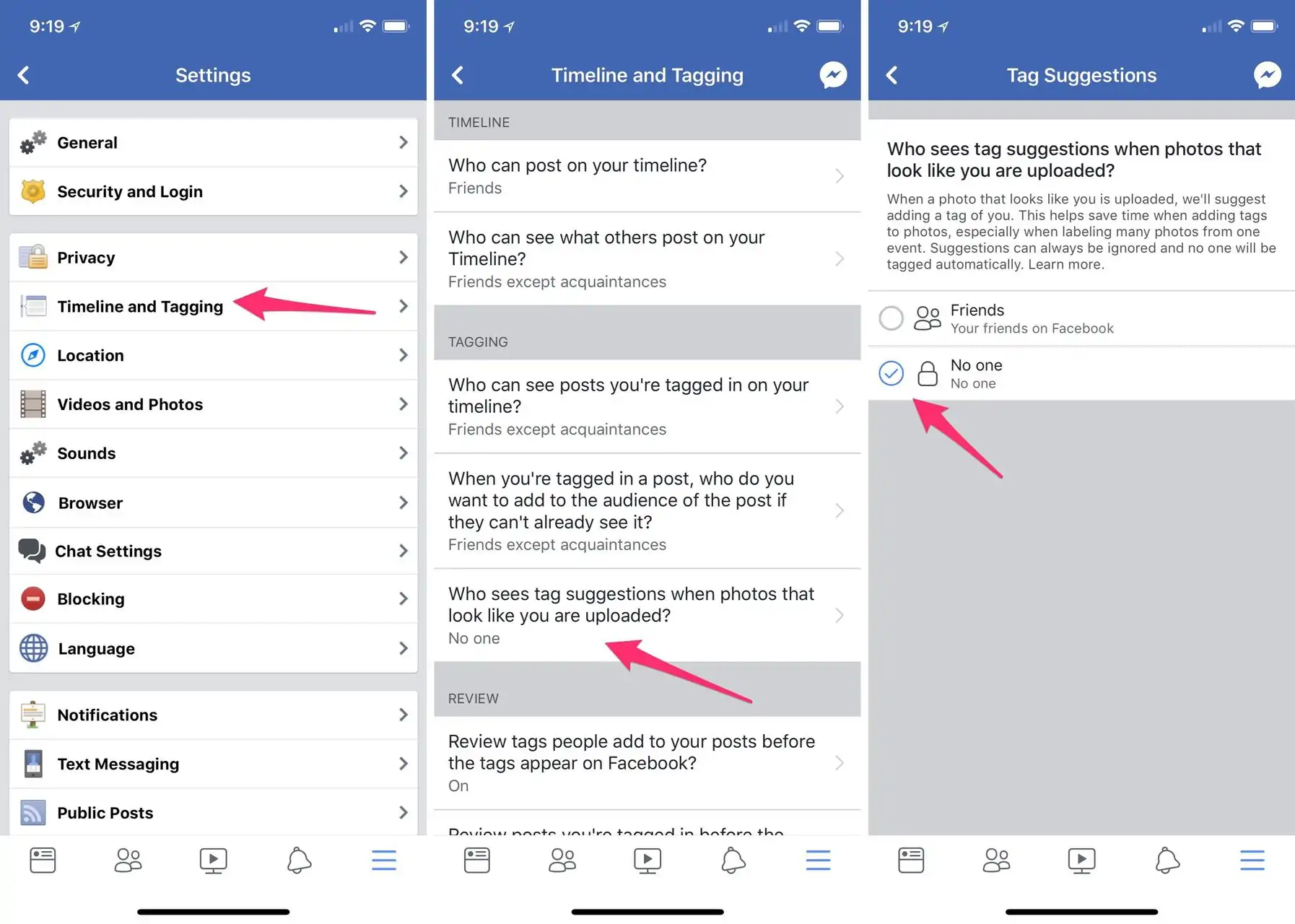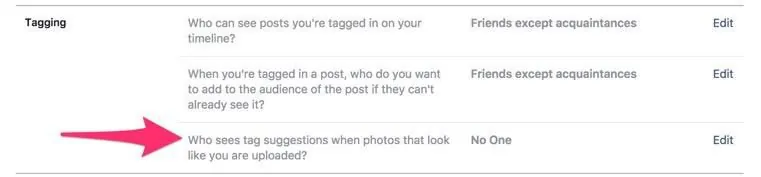Facebook has built-in facial recognition for quite a while. This allows us to tag friends in photos but just a few days ago, the company issued an official statement to let us know they’re also going to use facial recognition to prevent fake accounts from using other people’s photos.
This new feature will alert users when other post photos or videos with them in it. It might seem harmless but not everyone will feel comfortable with Facebook scanning every photo to detect their face. For this reason, you might want to disable Facebook’s facial recognition feature.
How to disable Facebook’s facial recognition feature
The company is working on implementing a dedicated button that will allow each user to choose whether they want to use the new facial recognition feature or not. Nevertheless, this option is not available for everyone yet, but there is still a way to disable Facebook’s facial recognition feature.
On a smartphone
On your smartphone, launch the Facebook app and tap the hamburger icon. Navigate to Settings -> Account Settings -> Timeline and Tagging -> Who sees tag suggestions when photos that look like you are uploaded?. On the next screen, select “No one”.
When your account finally receives the new facial recognition tool it will automatically be set to “No”.
On the website
You can also disable Facebook’s facial recognition feature on the website. To do this, click the down arrow in the upper-right corner. Next, select Settings -> Timeline and Tagging -> Who sees tag suggestions when photos that look like you are uploaded?. Just like when using the mobile app, select the option called “No One”.