Social networks are a part of our daily lives and believe it or not, they are getting even more popular. While Facebook or Instagram are basically the most popular ones at this point and are used by millions of users, there’s competition on the market and that competition is TikTok. TikTok is a relatively new social network which is focused entirely on creating video content. The service gained a lot of traction with the younger audience, rivaling Instagram.
TikTok enables people to funnel their creativity in various ways, providing users with tools to “enhance” their videos. While the app is available only for the Android and iOS platforms, if you want to use it in Windows 10 or Mac, on your laptop or desktop computer, you can do that with ease.
Use TikTok on your PC or MAC
For PC users, you can download Tik Tok for PC, which lets you do most of the things you can do on the phone but faster and with a larger screen. Creation is not its strongest suit however, we still recommend using the smartphone app for that.
If you want the exact smartphone experience, we can circumvent that inconvenience with an emulator. Basically, what you need to do is to install an Android emulator for your Windows 10 or Mac. There are a lot of good emulators currently on the market, for both Windows and Mac, you can’t go wrong with any of them. We have compiled a list with our favorite Android emulators for PC and Mac.
In this example, we’ll use Bluestacks since it’s our preferred emulator here at the office. All you need to do is to download and install your emulator of choice and create a Google account (if you don’t have one). If you already have an Android phone, you can use the same account with no problem.
Once you have installed your Android emulator (Bluestacks in our case), go to Google Play Store and search the TikTok app.
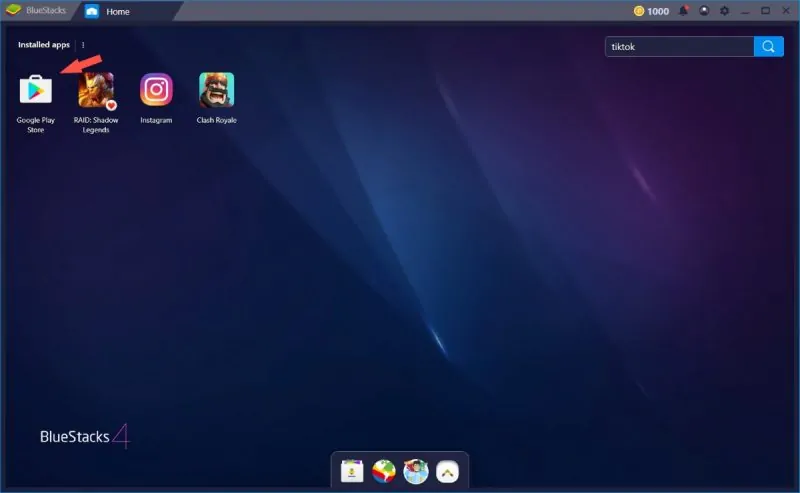
Once you found the app, click on the Install button and the TikTok app will be installed on your PC, within the emulator.
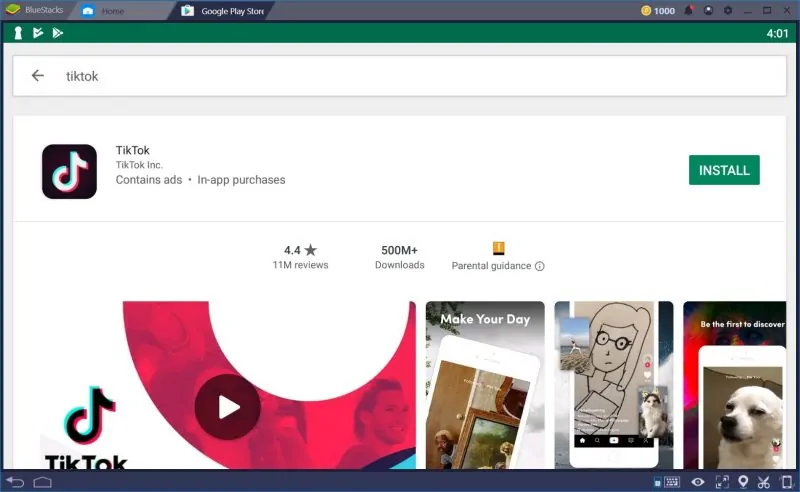
You’ll find the TikTok app shortcut on Bluestacks’ homepage and on your computer desktop, open it as you do with any normal app and voila, you’re in the TikTok world.
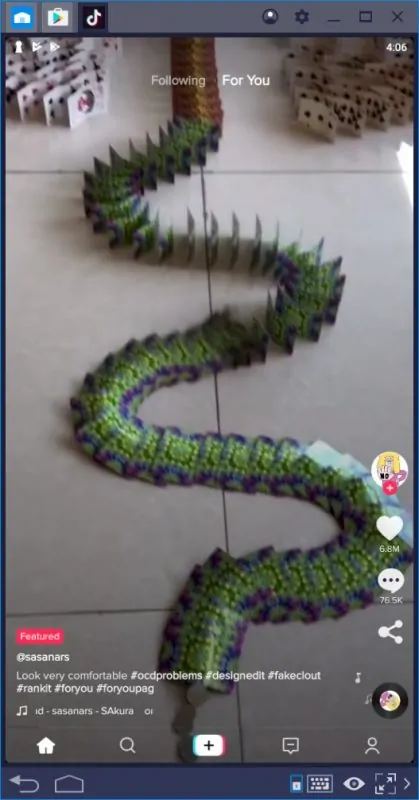
That’s about it, pretty easy isn’t it? I know for the less tech-savvy installing an Android emulator sounds a bit too techy but trust me, it’s the same as installing any other software on your Windows or Mac machine. And to make things sweeter, if you play a lot of games on your phone, an Android emulator enhances that experience as well.
Now that you have your TikTok app on your computer, you can use it as you normally do on your phone, only with the extended functionality of a desktop system. You have mouse and keyboard functionality and you can use any camera connected to your computer.
If you thought that making videos for TikTok with your phone was easy and powerful, your computer will grant you extra whoomph and convenience.














