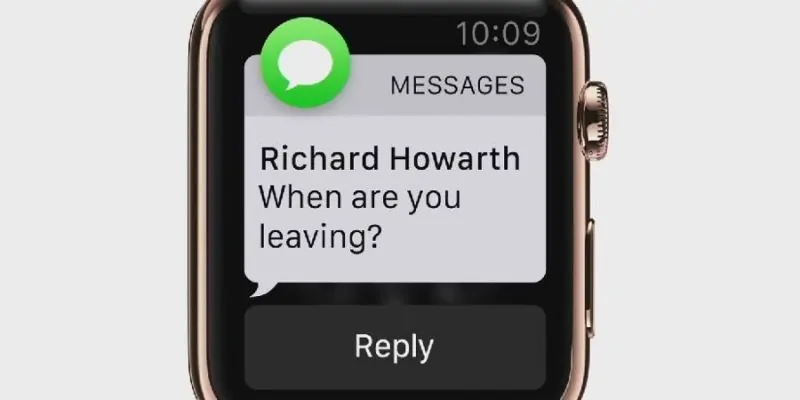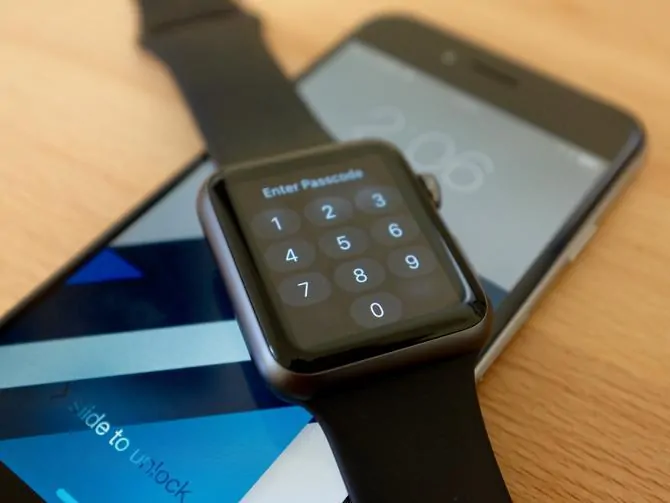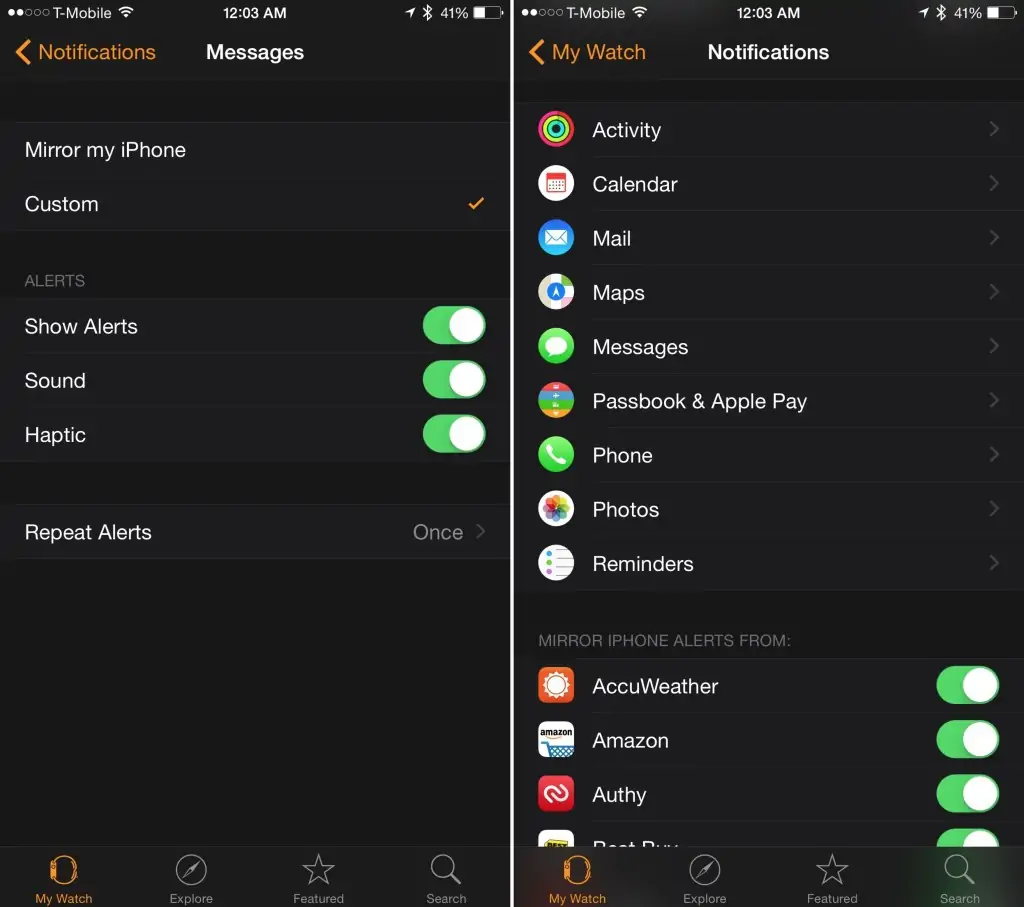The Apple Watch is an amazing iPhone companion and it can help you use many of your phone’s functions, like sending messages, placing calls, and making payments. Receiving iPhone alerts is also a capability, and truthfully it’s a very important one. For this reason, we will show you how to easily fix Apple Watch not showing notifications and get them up and running in no time.
The problem is, with so many settings available on the Watch, some of them can interfere with notifications being pushed to your wrist from the paired iPhone, but there are also other factors that come into play.
Quickly fix Apple Watch not showing notifications
If notifications are not forwarding to your Apple Watch, you should know there are quite a few things that can cause this so here are the most important things you should check in order to fix the problem.
Is the Watch paired with the iPhone?
You might have just reset your iPhone and forgot to pair it with your Apple Watch. Rest assured, it can happen to anyone. Open the Watch app on your iPhone and if you see the ‘Start Pairing’ option, go through all the necessary steps to finish the pairing process.
Is the Watch in the Wi-Fi network range?
Even if it’s the home Wi-Fi network, thick walls and ceilings can block the Wi-Fi signal, so ensure you are getting one.
Is your Watch locked?
A blue lock icon is displayed in the status bar of your watch if it’s locked, which happens automatically when you take it off your wrist. In this case, notifications are not shown on the screen, for privacy concerns, so if you want to receive them just unlock the watch using your passcode.
Does your iPhone have Bluetooth enabled?
Keeping stuff like Bluetooth and Wi-Fi disabled on the iPhone will help you save battery, but both of these services need to be active if you want to get notifications on the Apple Watch.
Is Do Not Disturb enabled on the Watch?
If this function is active, a purple moon icon is shown in the status bar. Keep Do No Disturb off if you want to get notifications on the Watch. You can disable DND from the Settings app.
Have you disabled notification settings for specific apps on Apple Watch?
On your iPhone, open the Watch app and go to My Watch -> Notifications. Here you will need to check if any apps have Watch notifications disabled and toggle them back on.
Is Cover to Mute enabled on the Watch?
With Cover to Mute enabled, any incoming notification can be silenced if you rest your other hand on the Watch screen for 3 seconds. However, if your hand is already there when a notification arrives, nothing will happen.
It is best to keep Cover to Mute disabled if you want to get notifications on your wrist, and you can turn it off from your iPhone’s Watch app under My Watch -> Sounds and Haptics.
Ensure watchOS is up to date
Like with any other piece of software, it’s recommended you keep your watchOS updated to the latest version, so everything runs smoothly and as intended.
Reboot or restore your Watch if you’re experiencing any weird behavior
Software issues can often be solved with a simple reboot. Just press and hold the side button and swipe down on the power off slider. Then, restart the Watch by pressing and holding on the Power button.
If the reboot doesn’t work, you will likely need to restore the Watch to its factory settings but keep in mind that if you choose this solution you will also need to pair it with your iPhone again.
I truly hope going through all the above-mentioned steps have helped you fix Apple Watch not showing notifications because otherwise it is possible the device needs to be repaired and no one needs such a headache.
Follow us on Facebook, Twitter and Google+ to stay up to date with the latest apps, games, guides and everything Android, iOS and Windows Phone.