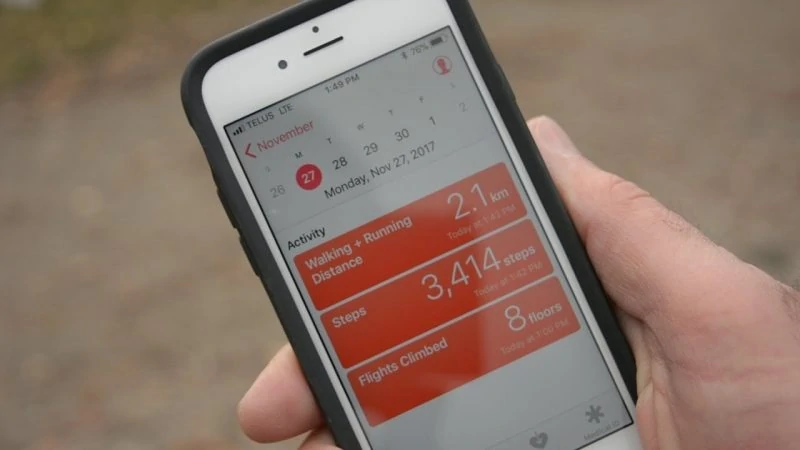Your iPhone can count your steps through Apple Health, the default health app for iOS devices. All the data, in this case, the steps you take are stored directly on your iPhone. But if you don’t need or want to monitor your daily walks, you can simply disable Apple Health’s step counter feature.
How to Disable Apple Health’s Step Counter on iPhone
On your iPhone, go to Settings then tap on Privacy.

On the Privacy Settings, go to Motion & Fitness.
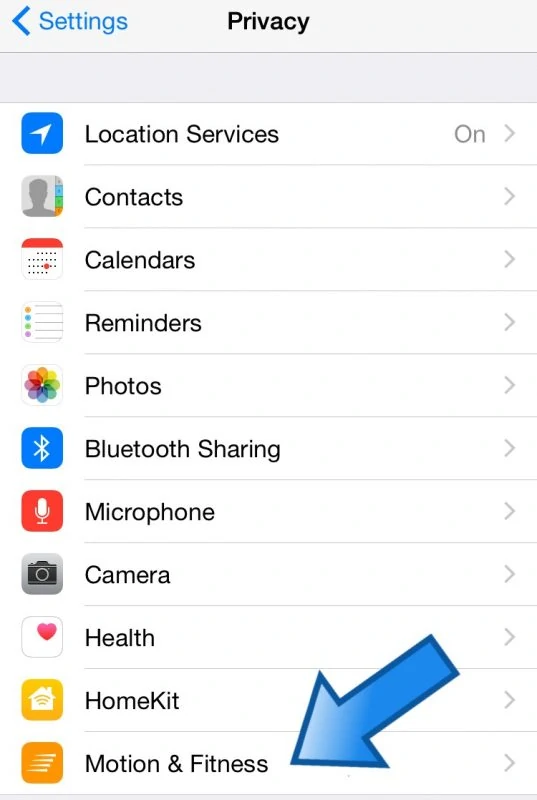
Afterwards, go to Health and tap on the toggle switch beside it to turn it off.

With this, you are restricting the Apple Health app from utilizing your iPhone’s Motion and Fitness sensors. Hence, it can’t count your steps as you walk or run.
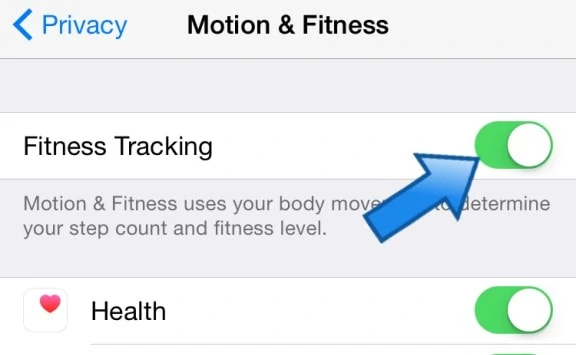
Alternatively, you can also turn off the Fitness Tracking toggle switch. This is to restrict all apps from accessing your phone’s motion sensors.
Also: 10 Best Face Filter Mobile Apps for Perfect Selfies
How to Clear Previously Collected Steps Data your iPhone
Once you have disabled the Apple Health app from counting your steps, you might want to clear the data it previously recorded.
Open the Apple Health app then go to the Summary page. You should see a section for Steps, which would show the data the app has recorded.
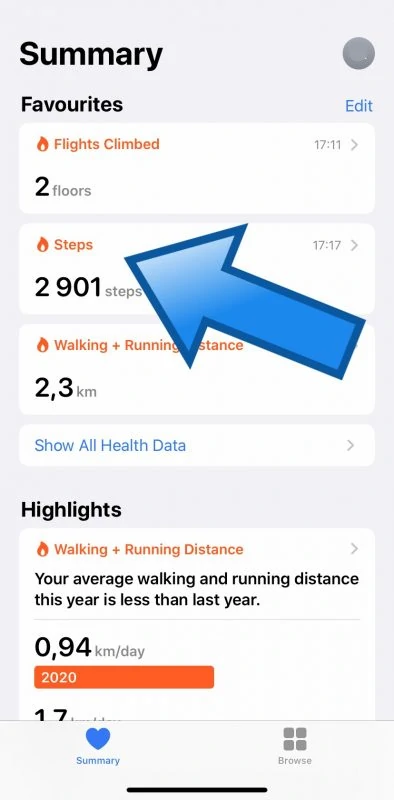
Open it and scroll down to navigate to the Show All Data option.
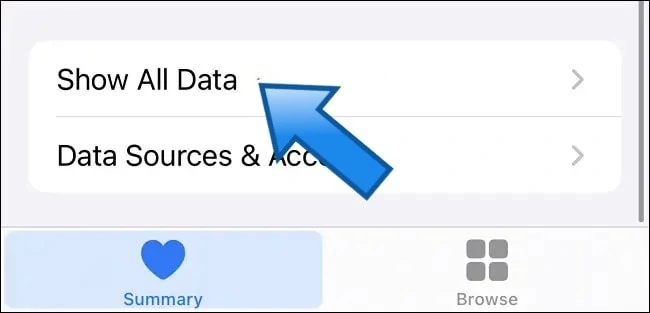
Once all the data is shown, you’ll see the number of steps tracked and the date when it was recorded. To clear these data, tap on Edit at the top right corner of your screen.
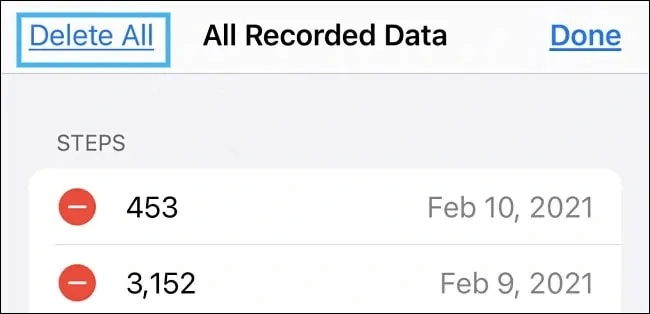
From there you can select the dates that you want to delete then tap Done. Otherwise, you can also delete everything, by tapping on Delete All at the top left corner of the Edit screen.
Once you’ve cleared the data for the steps tracked and you have disabled Apple Health from counting your steps, you should no longer have to worry about