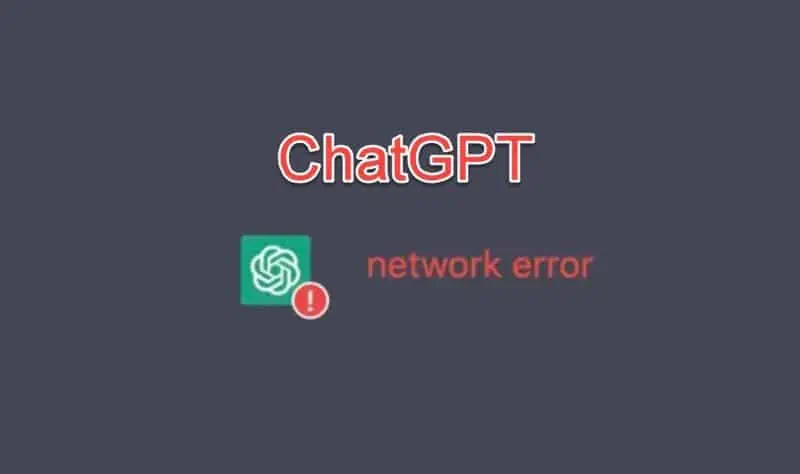OpenAI’s most recent development, ChatGPT, has created quite a buzz. Users around the globe depend on this AI chatbot to generate code, identify problems within it, and seek out various information. However, many have encountered a recurring issue: a network error displayed by Chat GPT.
This error often manifests in the chatbox when users pose questions requiring more elaborate responses. However, it’s not restricted to just these scenarios and can also emerge under different circumstances. So, let’s delve into the root cause of this error and discuss possible solutions to alleviate it.
What is ChatGPT Network Error?
There are several possibilities where ChatGPT can throw the Network Error to its users. One, and the most common, is an issue with the OpenAI servers being too crowded or unresponsive. Also, due to CHatGPT’s popularity, these servers are often attacked by malicious actors using DDOS attacks, making the ChatGPT servers unresponsive for a specific time.
Another possible cause for this error is the length of the response from ChatGPT. I know it may sound counter-intuitive, but for ChatGPT to give complex and lengthy answers, it requires additional computing power and output. When it’s crowded, this often leads to errors.
How can you avoid the ChatGPT network error?
You can usually avoid the ChatGPT network error by limiting the output of our requests or simply structuring your requests in several blocks to avoid large, inaccurate responses. This is a good practice overall with ChatGPT, and we strongly recommend it.
Structure your request to limit the output from ChatGPT
As we mentioned earlier, if you ask for a more comprehensive answer, it’s a good practice to structure your questions in several parts to limit the output from ChatGPT. Also, you can limit the response to 200 or 300 words and then, if you find it useful, extend it further. You can limit the output by telling ChatGPT the following:
Can you tell me how was the Hoover Dam built? Answer this by letting me confirm if I want to continue every 200 words.
And here’s the output from ChatGPT:
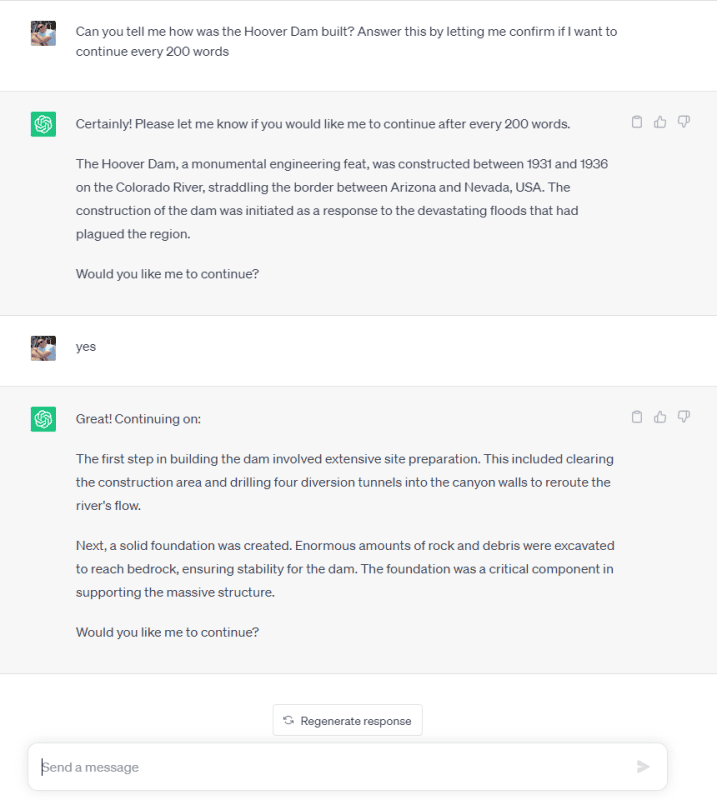
Check your Internet connection
It goes without saying that your internet connection may run slow at times and can prohibit you from accessing several services, including ChatGPT. Remember that your connection might work apparently, but it may lose network packets thus making ChatGPT throw that nasty network error. You can test your connection using the SpeedTest.net website, where you’ll see your current transfer speed and packet loss (if any).
Alternatively, you can open Command Prompt in Windows by using the search function. After opening Command Prompt, you can ping the ChatGPT servers to see if you have a good connection and routing to them.
ping api.openai.com – t
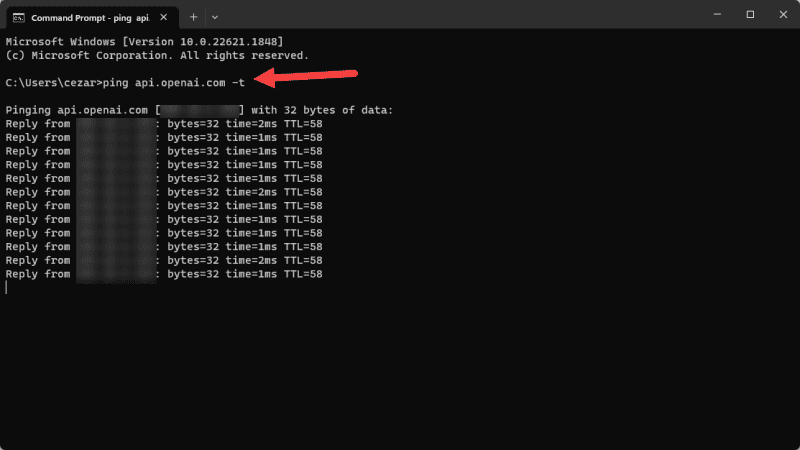
Use a good VPN service
While you can do little if the ChatGPT service is extremely crowded, a VPN can bypass this problem. To have good response times for all its users, OpenAI has servers worldwide. And while US users can have a lot of network errors during prime time, choosing a server from Europe can get you a free lane to ChatGPT.
Using a VPN has many benefits, outside of ChatGPT, such as increased privacy, lower pings for certain services, and access to region-restricted websites and applications. You can add a VPN to your everyday life with low costs, and that includes fewer problems with the ChatGPT service.
If you’re wondering what VPN service you should use, check out our best VPN services guide.
Clear your browser data
Most often than not, our daily browser gets bloated with all the cookies and data collected while browsing. It’s a known fact that most users never manually clear their browsing data, so doing that might help with our ChatGPT network error message.
All browsers have the option to clear their data, and we’ll use Chrome as our example. Open Chrome and go to its Settings (3 vertical dots in the upper right side of the browser).
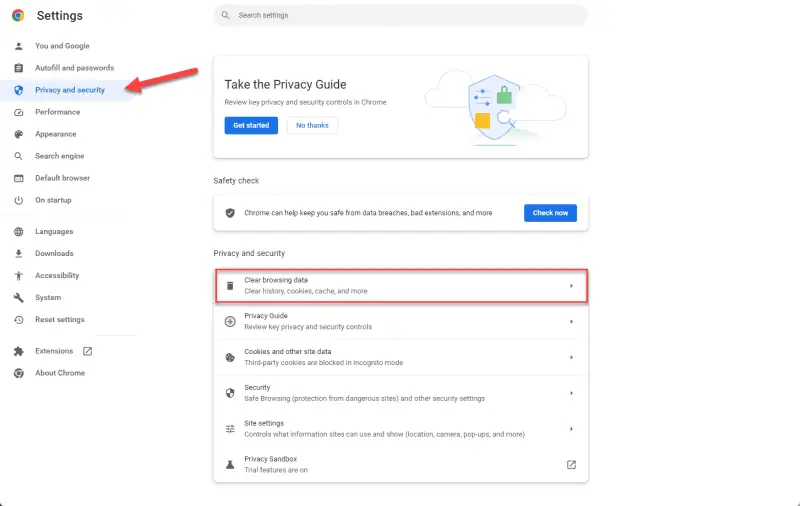
As you can see from the image above, you’ll find the Privacy and security option on the left side. After clicking that opinion, click the Clear browsing data option as presented. You can clear everything but your history and saved forms if you like, but we recommend doing a full cleanup from time to time anyway.
Change your browser
Changing your browser may help alleviate the network error given by ChatGPT. Most modern browsers, including the all-popular Google Chrome, are fast and reliable by themselves. However, having certain plugins installed can make things load slower and thus throw you some nasty network errors.
As always, we only recommend 3 browsers to our users, and while any one of these is an excellent choice, please remember that not all plugins are necessary. These browsers are Google Chrome, Firefox, and Opera. You can get them from our site (which has the latest versions), or search them up on Google and download them directly from their developers.